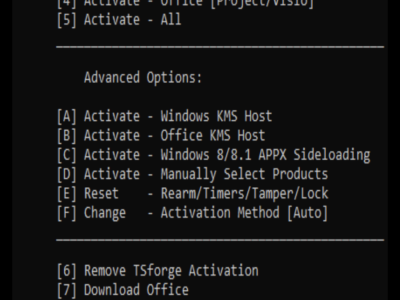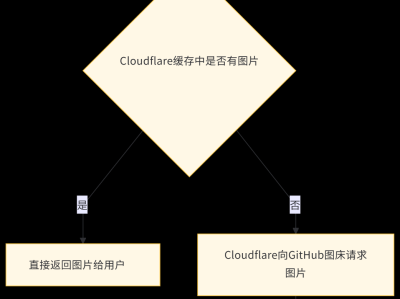PyAutoGUI 库:用于通过代码控制鼠标、键盘和屏幕操作
一、库概述
PyAutoGUI 是 Python 的 GUI 自动化工具库,支持跨平台操作(Windows/macOS/Linux)。核心功能包括:
?️ 鼠标控制(移动、点击、拖拽)
⌨️ 键盘操作(输入、快捷键、特殊键)
?️ 屏幕处理(截图、像素分析、图像识别)
?️ 安全机制(故障保护、操作延迟)
典型应用场景:
软件测试自动化
重复性数据录入
游戏脚本开发
批量文件处理
跨平台 GUI 操作
二、安装与配置
# 基础安装 pip install pyautogui # 完整功能支持(图像识别) pip install opencv-python pillow
跨平台注意事项:
| 平台 | 特殊要求 |
|---|---|
| Windows | 无特殊要求 |
| macOS | 需授权辅助功能权限 |
| Linux | 需要 scrot 等截图工具支持 |
三、核心功能详解
1. 鼠标控制
import pyautogui # 获取屏幕尺寸 screen_width, screen_height = pyautogui.size() # 绝对坐标移动 pyautogui.moveTo(500, 300, duration=0.5) # 移动到(500,300) # 相对移动 pyautogui.move(100, -50) # 右移100px, 上移50px # 点击操作 pyautogui.click() # 左键单击 pyautogui.rightClick(600, 400) # 右键点击指定位置 pyautogui.doubleClick() # 左键双击 # 拖拽操作 pyautogui.dragTo(800, 600, button='left') # 拖拽到目标位置 pyautogui.drag(0, 200, duration=1) # 垂直向下拖拽
2. 键盘操作
# 文本输入
pyautogui.write('Hello@世界!', interval=0.1) # 支持Unicode
# 按键操作
pyautogui.press('enter') # 按回车键
pyautogui.press(['tab', 'space']) # 按多个键
# 组合快捷键
pyautogui.hotkey('ctrl', 'c') # 复制
pyautogui.hotkey('ctrl', 'shift', 'esc') # 打开任务管理器
# 长按操作
pyautogui.keyDown('shift') # 按住Shift
pyautogui.press('4') # 输入$符号
pyautogui.keyUp('shift') # 释放Shift3. 屏幕处理
# 全屏截图
pyautogui.screenshot('fullscreen.png')
# 区域截图
region = (100, 100, 500, 300) # (x, y, width, height)
pyautogui.screenshot('area.png', region=region)
# 像素分析
color = pyautogui.pixel(500, 300) # 获取(500,300)处RGB值
if color == (255, 0, 0):
print("检测到红色像素")
# 图像识别(需OpenCV)
try:
# 定位图像中心点
x, y = pyautogui.locateCenterOnScreen('button.png', confidence=0.9)
pyautogui.click(x, y)
except pyautogui.ImageNotFoundException:
print("未找到目标图像")四、高级应用技巧
1. 图像识别优化
# 提高识别效率的参数配置
position = pyautogui.locateOnScreen(
'icon.png',
grayscale=True, # 灰度处理加速识别
confidence=0.85, # 匹配阈值(0-1)
region=(0,0,800,600) # 限定搜索区域
)
# 预加载图像模板
import cv2
template = cv2.imread('button.png', cv2.IMREAD_GRAYSCALE)2. 智能等待机制
import time
def wait_for_element(image, timeout=10):
"""等待元素出现在屏幕上"""
start = time.time()
while time.time() - start < timeout:
if pos := pyautogui.locateOnScreen(image, confidence=0.8):
return pos
time.sleep(0.5)
raise TimeoutError(f"等待 {image} 超时")3. 防检测策略
# 随机化操作模式 import random def human_like_click(x, y): """模拟人类点击行为""" # 随机移动路径 pyautogui.moveTo( x + random.randint(-5, 5), y + random.randint(-5, 5), duration=random.uniform(0.1, 0.3) ) # 随机点击时长 pyautogui.mouseDown() time.sleep(random.uniform(0.05, 0.2)) pyautogui.mouseUp()
五、企业级最佳实践
1. 安全框架
# 启用安全机制
pyautogui.FAILSAFE = True # 鼠标到左上角(0,0)终止脚本
pyautogui.PAUSE = 0.3 # 操作间强制暂停
# 关键操作确认
if not pyautogui.confirm('继续执行操作?'):
exit()
# 异常处理体系
try:
# 自动化流程
except pyautogui.FailSafeException:
pyautogui.alert("安全机制触发! 脚本已终止")
except Exception as e:
timestamp = time.strftime("%Y%m%d-%H%M%S")
pyautogui.screenshot(f"error_{timestamp}.png")
logging.exception(f"自动化异常: {e}")2. 跨平台适配方案
# 操作系统检测 if pyautogui.IS_MAC: cmd_key = 'command' elif pyautogui.IS_WINDOWS: cmd_key = 'ctrl' else: cmd_key = 'ctrl' # Linux系统 # 分辨率自适应 screen_w, screen_h = pyautogui.size() target_x = int(screen_w * 0.8) # 屏幕宽度80%位置
3. 性能优化
# 图像识别缓存
image_cache = {}
def cached_locate(image_path):
"""带缓存的图像定位"""
if image_path not in image_cache:
image_cache[image_path] = cv2.imread(image_path, 0)
return pyautogui.locate(image_cache[image_path],
pyautogui.screenshot())六、综合应用示例
自动化登录流程
def auto_login(username, password):
"""自动化登录示例"""
try:
# 等待登录界面元素
wait_for_element('login_window.png')
# 输入用户名
user_field = pyautogui.locateCenterOnScreen('username_field.png')
pyautogui.click(user_field)
pyautogui.write(username)
# 切换到密码框
pyautogui.press('tab')
pyautogui.write(password)
# 点击登录按钮
login_btn = pyautogui.locateCenterOnScreen('login_btn.png')
human_like_click(login_btn.x, login_btn.y)
# 验证登录成功
if not wait_for_element('welcome_banner.png', timeout=5):
raise Exception("登录失败")
except Exception as e:
pyautogui.screenshot('login_error.png')
raise文件批量重命名
def batch_rename_files(folder_path, prefix):
"""文件批量重命名"""
# 打开文件夹
pyautogui.hotkey(cmd_key, 'o') # 打开文件对话框
time.sleep(1)
pyautogui.write(folder_path)
pyautogui.press('enter')
# 全选文件
pyautogui.hotkey(cmd_key, 'a')
time.sleep(0.5)
# 启动重命名
pyautogui.press('f2')
# 输入新名称
pyautogui.write(prefix)
pyautogui.press('enter')七、注意事项
权限与安全
在macOS需启用辅助功能权限
避免在敏感系统(如银行软件)使用
脚本执行时勿操作鼠标键盘
性能瓶颈
图像识别是最耗时操作
限定搜索区域可提升性能
考虑使用像素检测替代图像识别
常见问题解决
# 问题1:macOS权限错误 # 解决:系统设置 > 安全与隐私 > 辅助功能 > 启用终端权限 # 问题2:图像识别失败 # 解决:增加confidence参数,使用灰度匹配 pyautogui.locateOnScreen('icon.png', grayscale=True, confidence=0.7) # 问题3:输入法干扰 # 解决:脚本开始前切换至英文输入法 pyautogui.hotkey('ctrl', 'space') # 切换输入法
最佳实践建议:开发阶段使用
pyautogui.PAUSE = 0.5降低执行速度便于调试,生产环境适当减小该值提高效率。关键操作前添加time.sleep()确保界面就绪,重要流程加入异常处理和日志记录。
打赏
 支付宝微信扫一扫,打赏作者吧~
支付宝微信扫一扫,打赏作者吧~

 支付宝微信扫一扫,打赏作者吧~
支付宝微信扫一扫,打赏作者吧~本文链接:https://kinber.cn/post/5355.html 转载需授权!
推荐本站淘宝优惠价购买喜欢的宝贝: