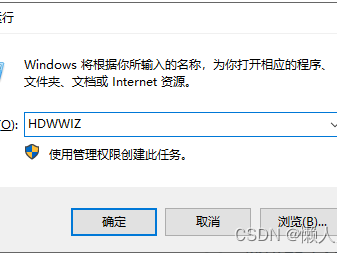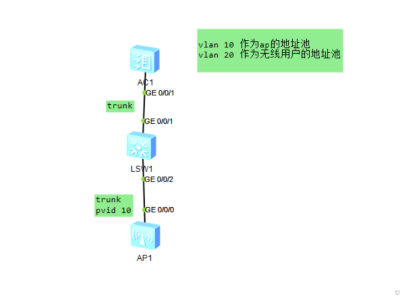eNSP登录无线AC Web界面的新姿势
无线AC:web界面
实验准备
华为云配置
无线AC配置
01拉取AC设备和连接华为云
02配置AC的g0/0/1端口(SVI接口)
03开启AC的HTTP功能
登入AC Web界面
无线AC:web界面
在真实项目中,关于无线AC的配置方式,通常都是使用web界面的方式来进行配置。但我们一开始接触的话,是用CLI命令行来进行操作,但web界面是我们工作所需。所以在模拟器中掌握登入无线AC的Web界面进行配置,是十分重要的!!!
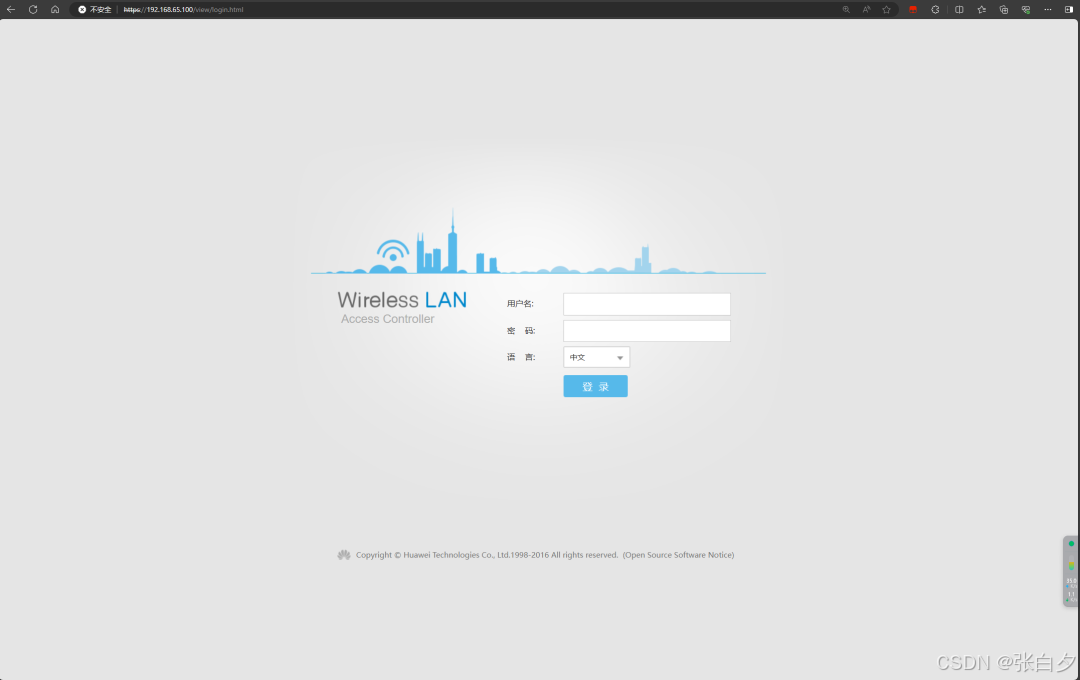
实验准备
实验环境:eNSP实验设备
无线AC:AC6005
华为云实验拓扑
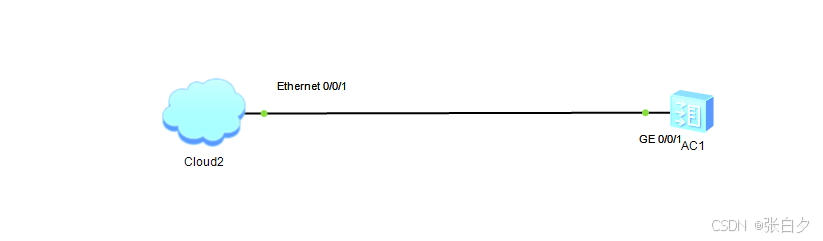
华为云配置
01 拉取设备

02添加UDP端口
双击华为云,进入配置界面,如图
然后先创建一个“UDP”端口,端口类型“自选”,最后点击增加。注意:
切记不要选择开放UDP端口!!!
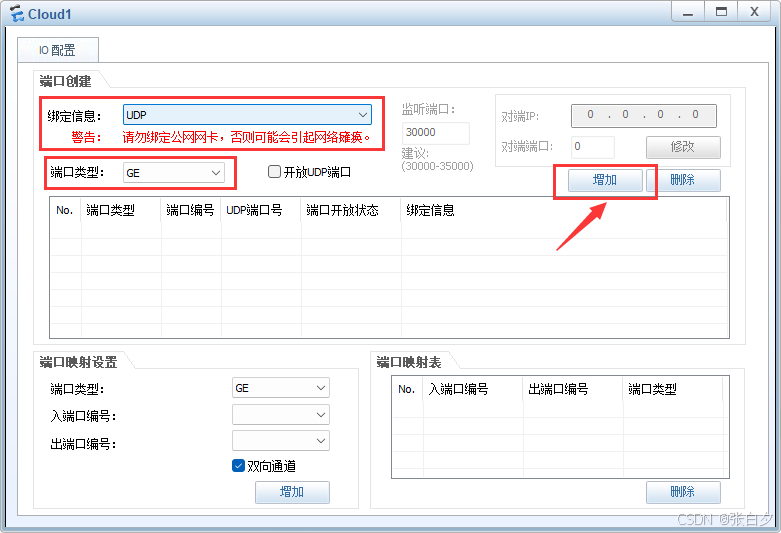
03再添加VMnet1(VMnet8 也行)网段连接AC的端口
再添加一个端口,绑定信息用VMnet1的虚拟网卡
记住自己虚拟网卡的网段,等会无线AC的端口需要与其同网段!!!
端口类型选择与UDP端口类型一致“GE”
最后点击增加即可
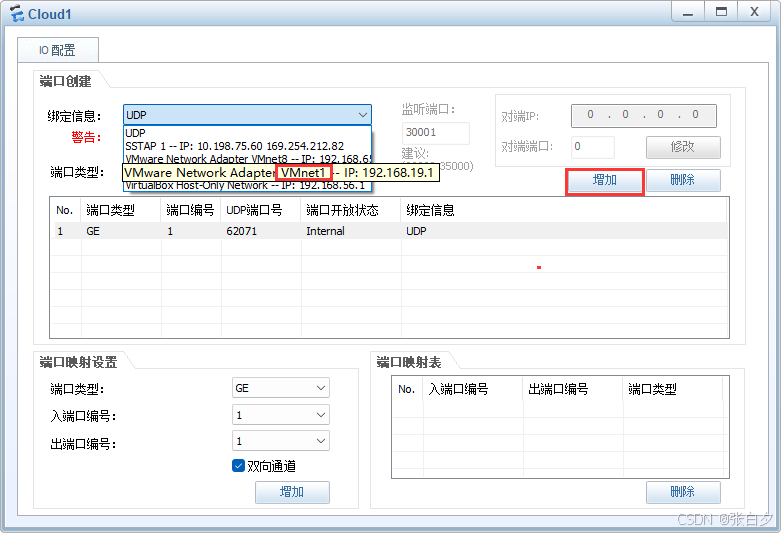
可以得到一下两个端口信息!!!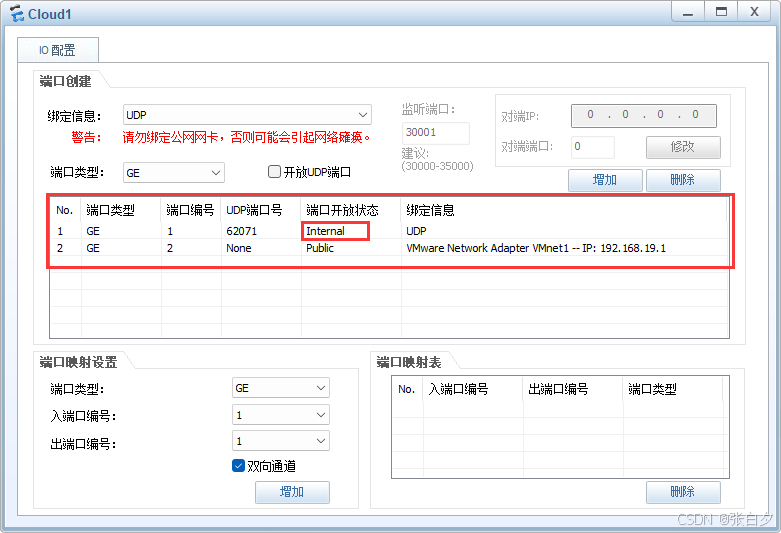
04最后设置端口映射
端口映射设置把VMnet1的端口映射到UDP端口,然后出端口编号要为“2”,选择双向通道,就完成了华为云的配置啦!!!
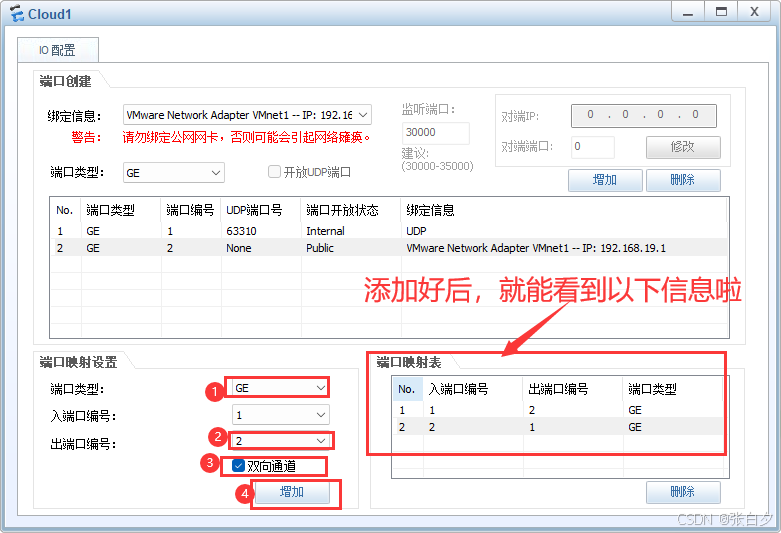
无线AC配置
01拉取AC设备和连接华为云
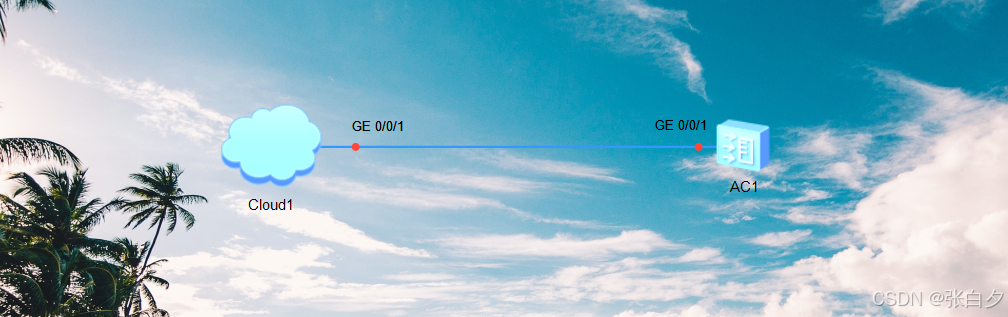
02配置AC的g0/0/1端口(SVI接口)
## 关闭日志消息[AC6005]undo info-center enable
Info: Information center is disabled.## 创建SVI接口[AC6005]vlan 10[AC6005-vlan10]quit[AC6005]int vlan 10[AC6005-Vlanif10]ip address 192.168.19.100 24[AC6005-Vlanif10]quit
## 二层接口,需要用SVI接口进行三层通信[AC6005]int g0/0/1 [AC6005-GigabitEthernet0/0/1]port link-type access
[AC6005-GigabitEthernet0/0/1]port default vlan 10[AC6005-GigabitEthernet0/0/1]quit
## 保存配置<AC6005>save
The current configuration will be written to the device. Are you sure to continue? (y/n)[n]:y
It will take several minutes to save configuration file, please wait....... Configuration file has been saved successfully Note: The configuration file will take effect after being activated<AC6005>
03开启AC的HTTP功能
很重要
[AC6005]http server enable
This operation will take several minutes, please wait…
Info: Succeeded in starting the HTTP server
登入AC Web界面
访问方式 搜索框输入
https://192.168.19.100
若有出现这个,如下图点击即可,继续访问
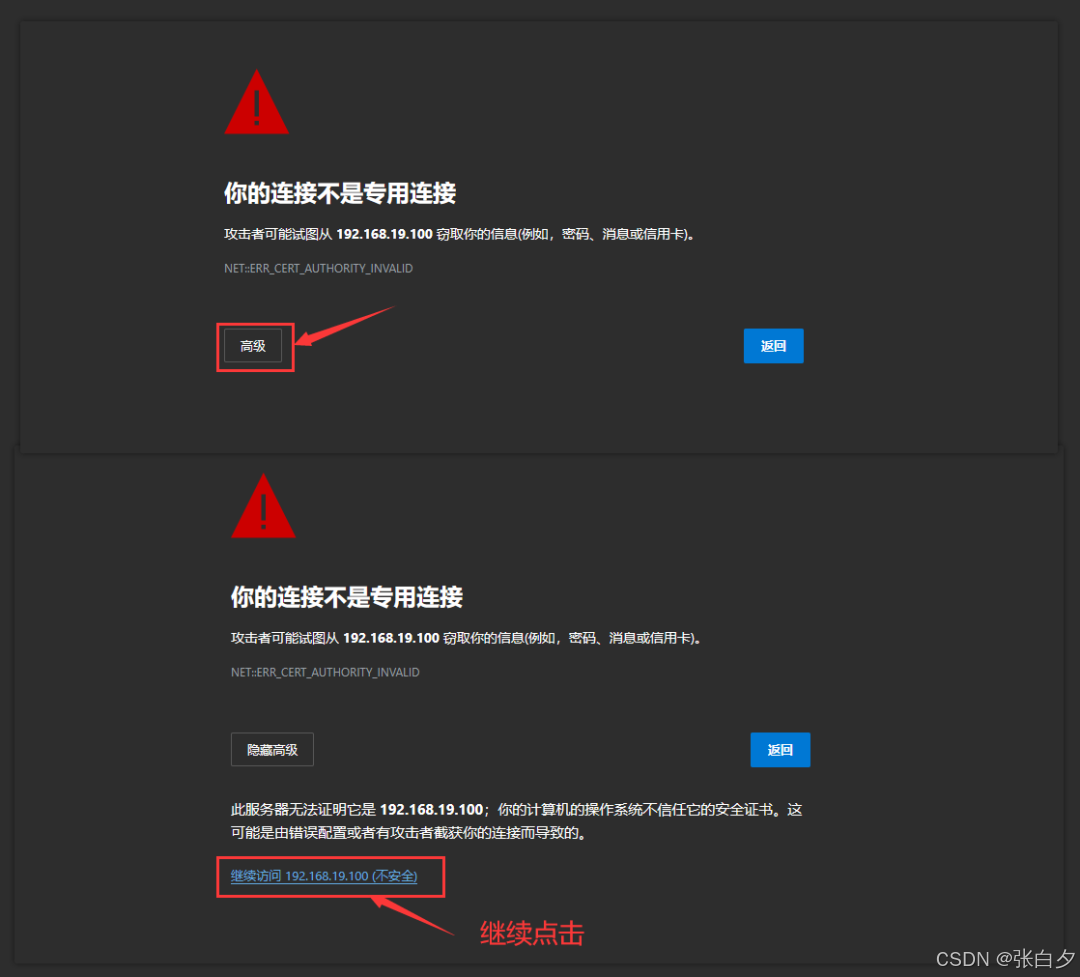
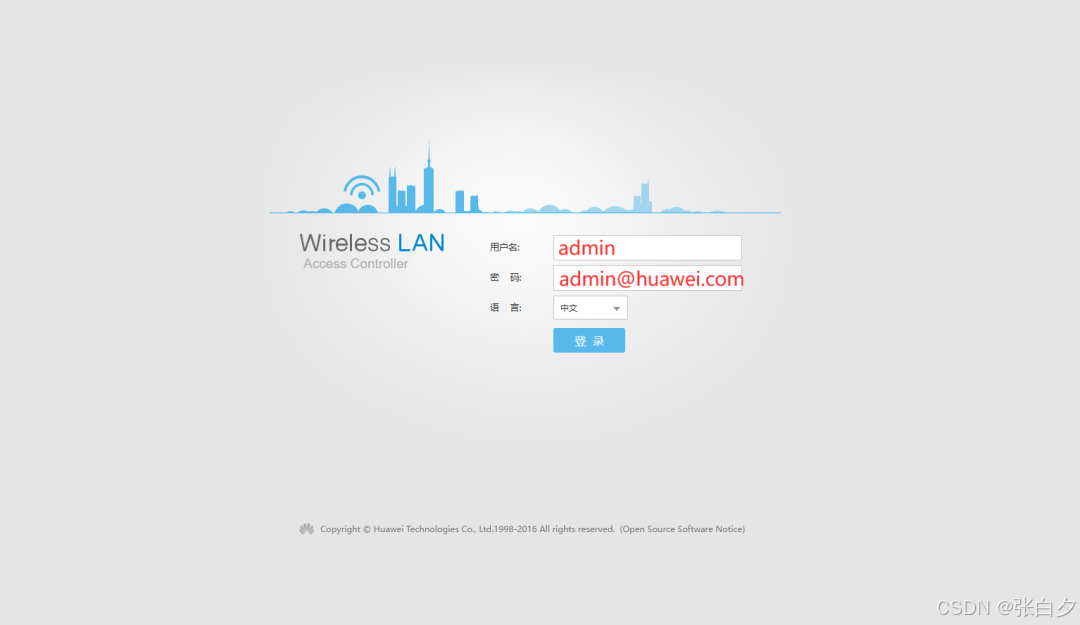
首次登入需要更改密码,正常现象!!!
成功登入AC Web界面啦
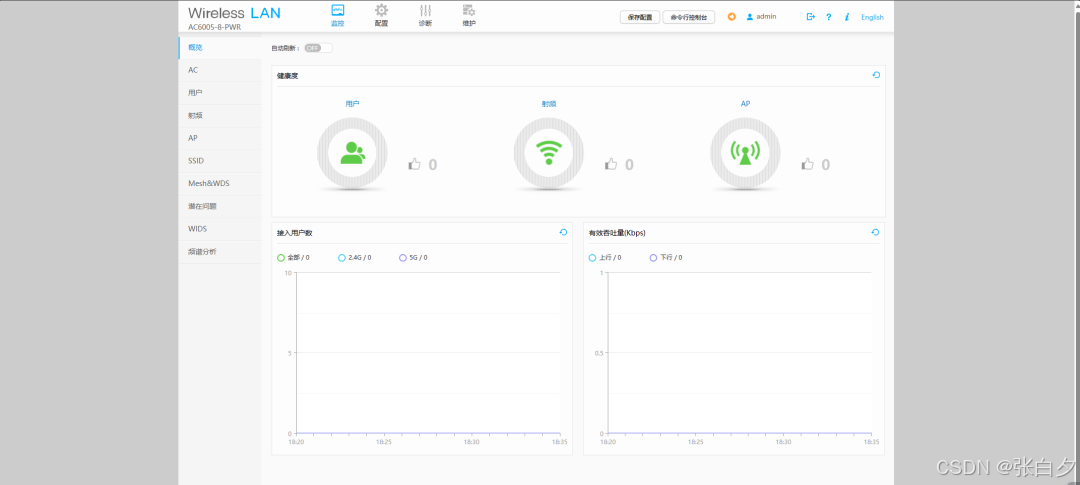
打赏

支付宝微信扫一扫,打赏作者吧~
本文链接:https://kinber.cn/post/4243.html 转载需授权!
推荐本站淘宝优惠价购买喜欢的宝贝:

 您阅读本篇文章共花了:
您阅读本篇文章共花了: 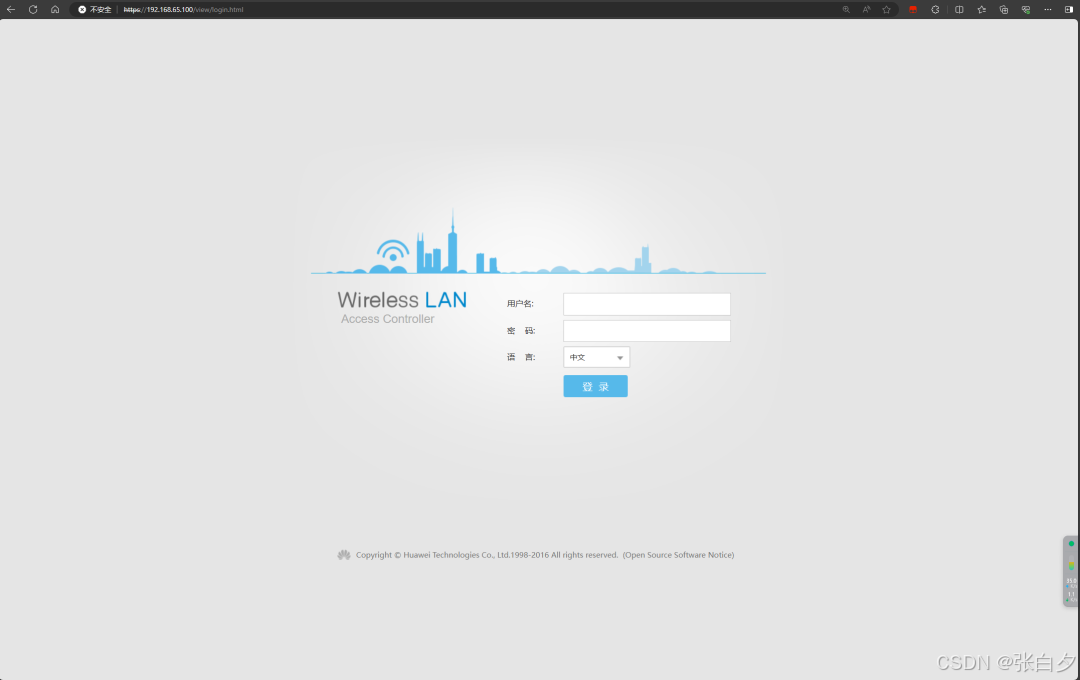
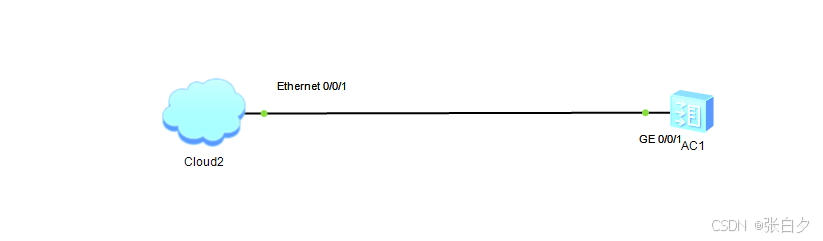

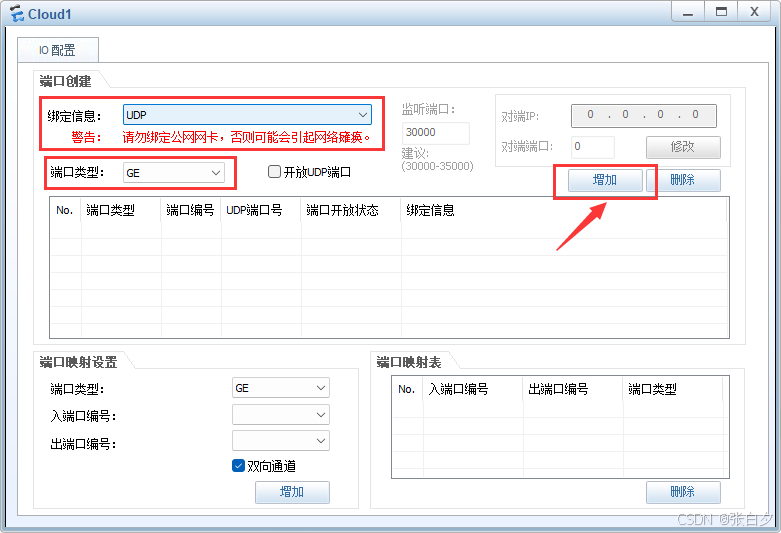
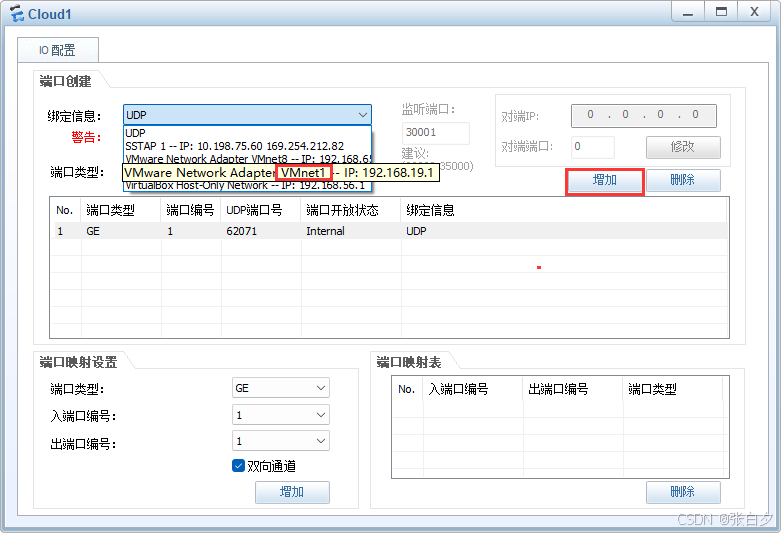
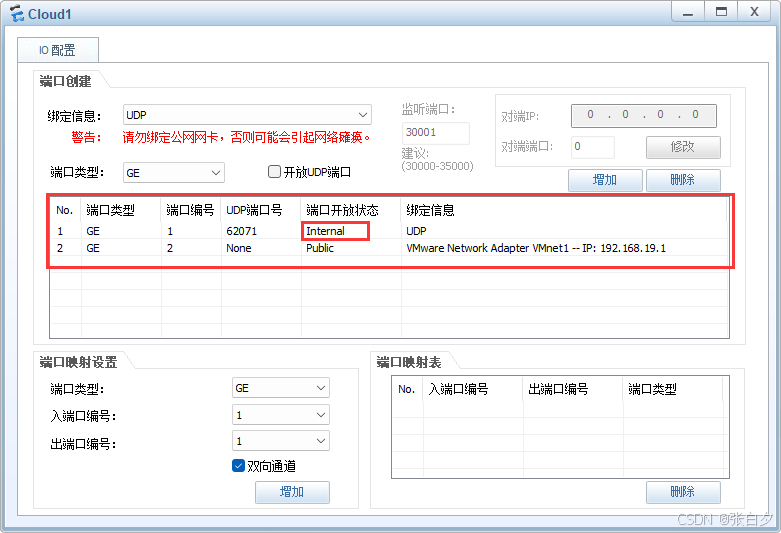
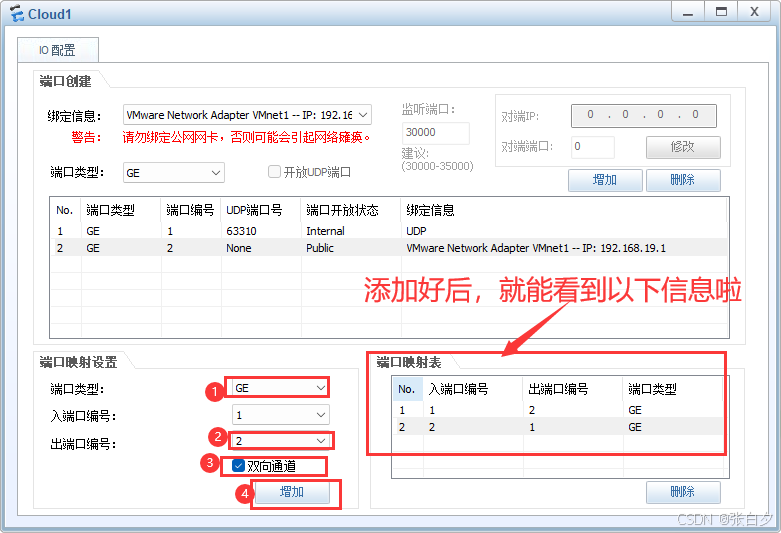
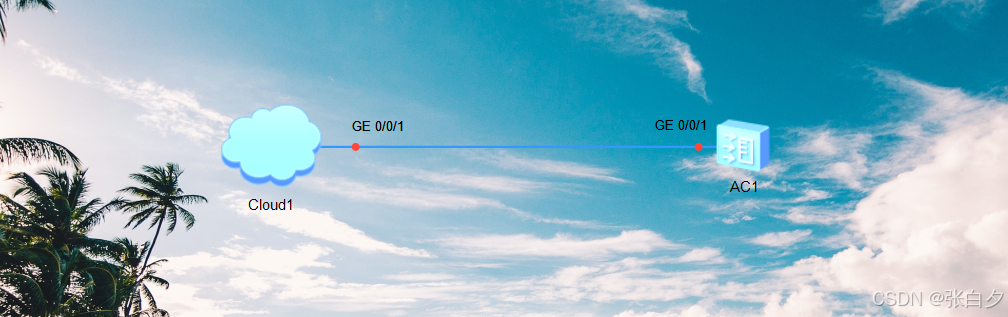
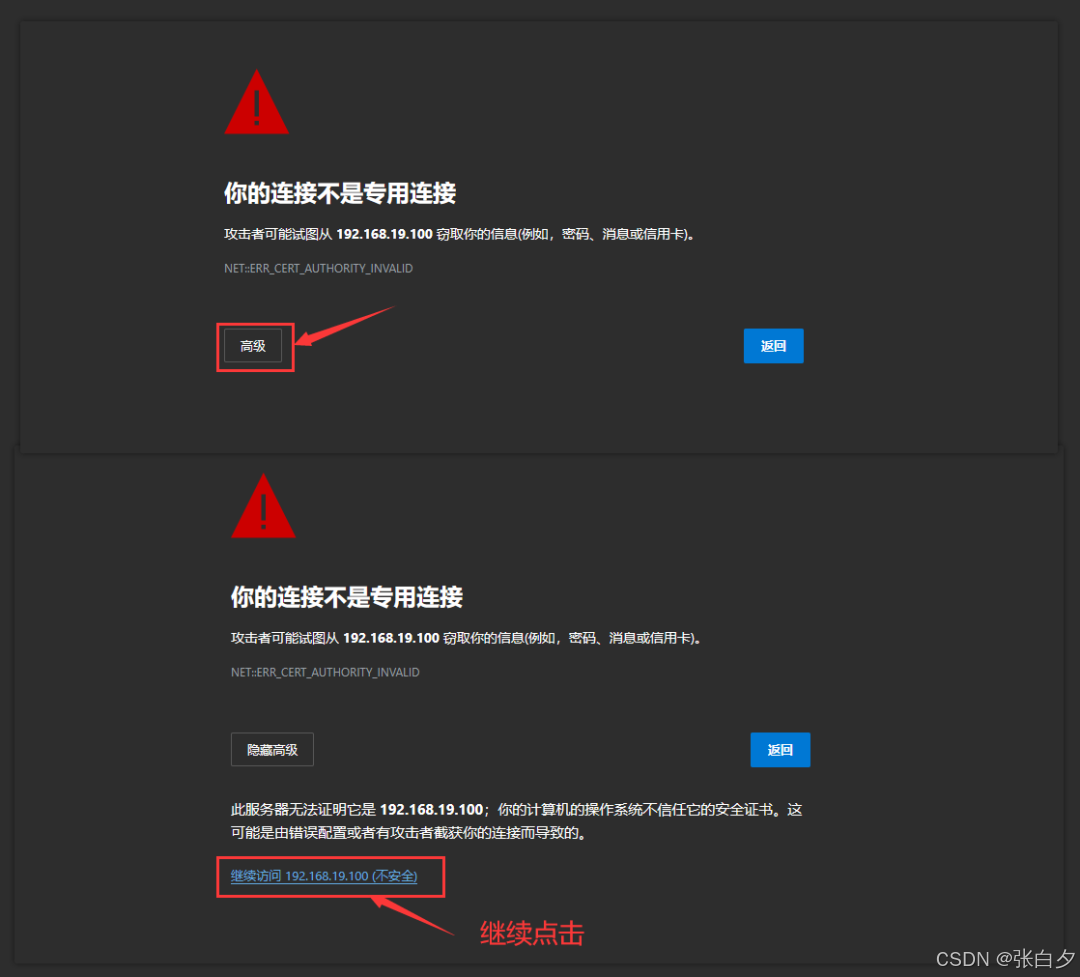
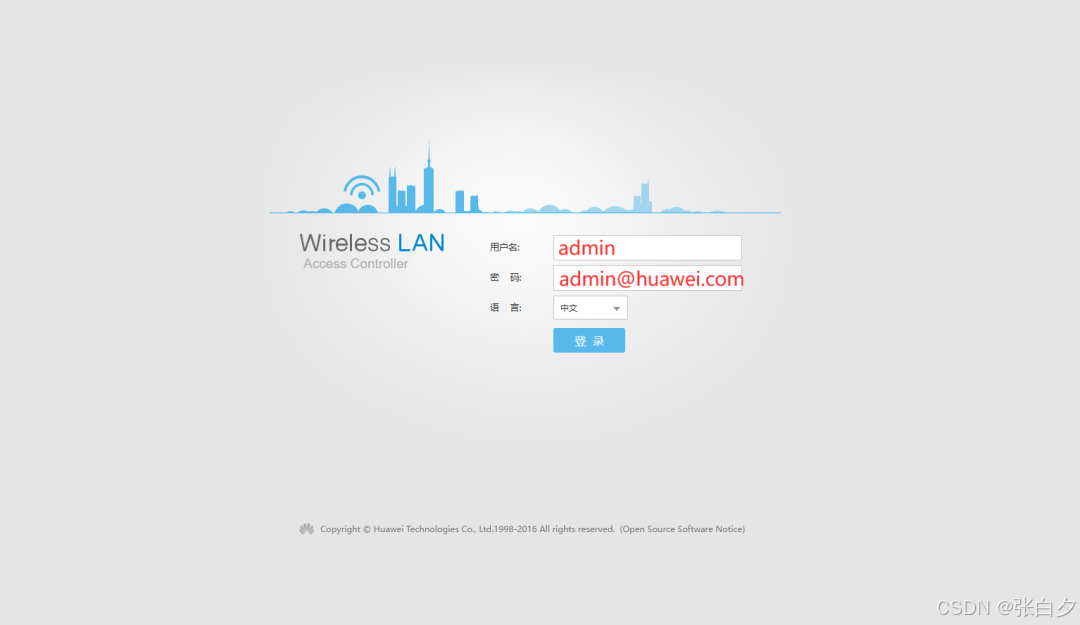
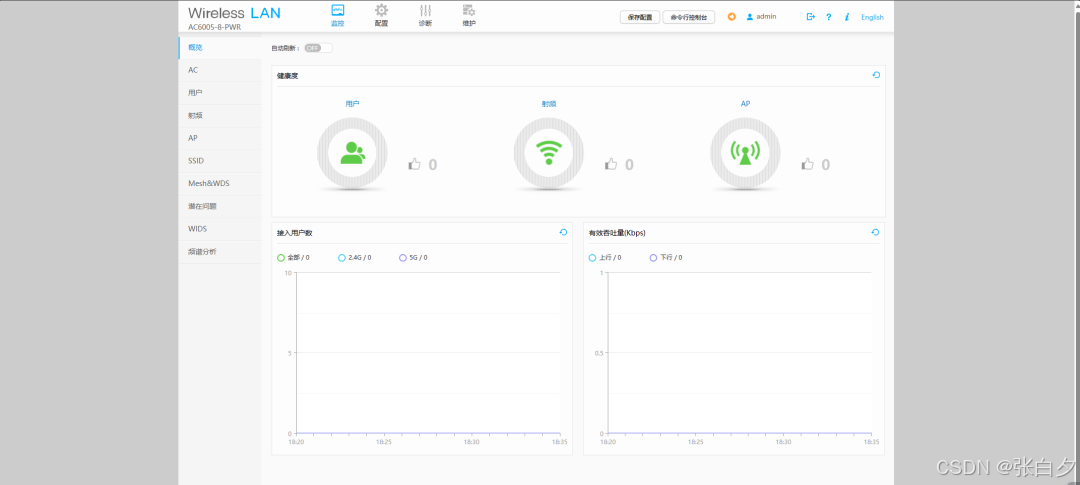

 支付宝微信扫一扫,打赏作者吧~
支付宝微信扫一扫,打赏作者吧~