实验前提:需要在AD域环境下进行
实验步骤:
1、选择安装类型
2、选择部署类型
3、选择部署方案
4、指定RD连接代理
5、制定RD web访问
6、指定会话主机
7、重启计算机
8、创建会话集合
9、确认会话集合
10、添加授权
11、发布RemoteApp程序
12、在客户机进行web访问(http://IP/RDWEB)(客户机需在域环境中)
13、配置NIC组合(将多个网卡绑定成一个逻辑网卡,提供负载均衡、高可用性和高聚合)
14、新建组
15、指定模式
16、指定组IP地址(切换用户-为NIC配置IP地址)(图略)
实验成功!!!
THE END!

 支付宝微信扫一扫,打赏作者吧~
支付宝微信扫一扫,打赏作者吧~