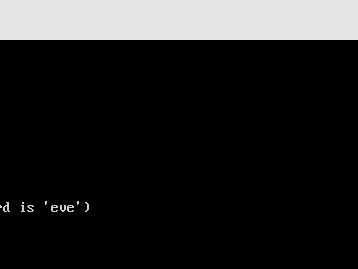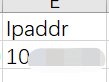介绍在win10系统 快速安装vmware PowerCLI (ver:12.3)
获取新版本的PowerCLI
官方入口: VMware PowerCLI
说明 PowerCLI 自 v6.5R1 之后应该都是无安装版,需要使用windows PS作为cmdlet调用窗口。
PowerCLI与VMware其他产品 交互性查询
安装PowerCLI
安装此版本之前,如当前系统已有PowerCLI 6.5及之前的版本,需要卸载掉低版本。
在线安装
打开windows 10 的powershell (管理员)
离线安装
打开powershell
执行如下命令
选择其中某一个Module路径,比如:C:\Program Files\WindowsPowerShell\Modules
将下载到本地的PowerCLI.zip 文件解压到选择的路径下。
解锁已拷贝过来的文件
修改策略,执行如下命令

 支付宝微信扫一扫,打赏作者吧~
支付宝微信扫一扫,打赏作者吧~