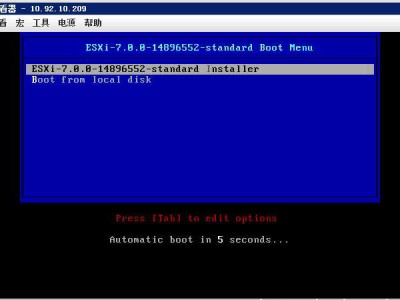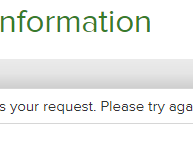此方法是我从其他论坛文章转载过来的,原作者iceman_x。
由于最近在实施vmware6的项目遇上浪潮的服务器无法识别阵列卡的情况,因此为了大家少走弯路,把此次整合过程共享出来,希望大家少走弯路。
以下为相关附件及iceman_x的文章:
要给家里台式机装esxi6.5,安装过程中提示"no network adapters",网卡不支持无法安装。
在网上看了一些资料,都是针对esxi5.5方法:
使用"ESXi-Customizer"工具将vib驱动包集成到esxi5.5中再导出成iso文件安装的。
但是经过测试此方法对esxi6.5不适用;vib驱动包是可以集成进去,但是安装时提示“*vib已经被废弃”。
实在找不到针对esxi6.5的解决办法只能到官方网站看,官网有一篇文章:
将异步驱动程序添加到 ESXi 的 ESXi 安装 ISO 捆绑包 (2142022)
https://kb.vmware.com/selfservic ... ;externalId=2142022
讲的还是挺详细的,但是其中还有一些细节文章中没讲,需要自己处理。
下面我把我的安装过程讲一下,注意官方文章中没说的细节:
前提条件:
1、下载esxi6.5的脱机捆绑包:vmware vSphere Hypervisor (ESXi) Offline Bundle
2、下载第三方驱动脱机捆绑包(我的网卡是Realtek 8168):http://www.computertechblog.com/ ... -offline_bundle.zip
3、安装PowerCLI
安装步骤(官方说明中没有的我用红字打出来):
1、使用管理员权限打开windows power shell
2、设置power shell执行脚本策略:
PS C:\WINDOWS\system32> Set-ExecutionPolicy RemoteSigned
设置完了检查是否正确:
PS C:\WINDOWS\system32> Get-ExecutionPolicy
RemoteSigned——返回这个结果正常,其他结果都不对。
3、打开VMware PowerCLI,切换到前提条件1、2中下载的安装包目录,却换命令与dos一致。
4、解压异步驱动程序 zip 文件的内容并找到 offline-bundle.zip 文件。(本例不需要解压,下载下来就可使用)
5、使用 Add-ESXSoftwareDepot commandlet 第三方驱动脱机捆绑包作为库。
PowerCLI D:\downloads> Add-EsxSoftwareDepot .\net55-r8168-8.039.01-napi-offline_bundle.zip
你会看到以下内容的输出:
Depot Url
---------
zip:\downloads\net55-r8168-8.039.01-napi-offline_bundle.zip?index.xml
验证第三方驱动程序现在是否可用作软件包
PowerCLI D:\downloads> Get-EsxSoftwarePackage
你会看到以下内容的输出(提示:记住name项的名称):
Name Version Vendor Creation Date
---- ------- ------ -------------
net55-r8168 8.039.01-napi Realtek 2015/1/16 10:...
6、克隆现有映像配置文件
添加 ESXi 脱机捆绑包(可以和第三发一起添加,但那样在验证第三方驱动程序是否可用作软件包时输出结果太多,不好找第三方驱动软件包名称,所以放在后面添加)
PowerCLI D:\downloads> Add-EsxSoftwareDepot .\VMware-ESXi-6.5.0-4564106-depot.zip
你会看到以下内容的输出:
Depot Url
---------
zip:\downloads\VMware-ESXi-6.5.0-4564106-depot.zip?index.xml
a、使用 Get-EsxImageProfile commandlet 列出可用的映像配置文件。
PowerCLI D:\downloads> Get-EsxImageProfile
你会看到类似以下内容的输出:
Name Vendor Last Modified Acceptance Level
---- ------ ------------- ----------------
ESXi-6.5.0-4564106-no-tools VMware, Inc. 2016/10/27 5... PartnerSupported
ESXi-6.5.0-4564106-standard VMware, Inc. 2016/10/27 5... PartnerSupported
b、通过为现有可用映像配置文件指定新名称克隆该配置文件(新配置文件名自己随便取)。
PowerCLI D:\downloads> New-EsxImageProfile -CloneProfile ESXi-6.5.0-4564106-standard -name r8168 -Vendor Realtek
你会看到类似以下内容的输出:
Name Vendor Last Modified Acceptance Level
---- ------ ------------- ----------------
r8168 Realtek 2016/10/27 5... PartnerSupported
7、修改新生成配置文件的权限(官方说明中没有,但Acceptance Level参数默认值为:PartnerSupported,必须改为:CommunitySupported才可以正常添加到配置文件)
a、检查配置文件接受权限
PowerCLI D:\downloads> Get-EsxImageProfile
你会看到类似以下内容的输出:
Name Vendor Last Modified Acceptance Level
---- ------ ------------- ----------------
ESXi-6.5.0-4564106-no-tools VMware, Inc. 2016/10/27 5... PartnerSupported
r8168 Realtek 2016/10/27 5... PartnerSupported
ESXi-6.5.0-4564106-standard VMware, Inc. 2016/10/27 5... PartnerSupported
b、修改6中b步骤生成的配置文件Acceptance Level权限为CommunitySupported
PowerCLI D:\downloads> Set-EsxImageProfile -Name r8168 -AcceptanceLevel CommunitySupported
位于命令管道位置 1 的 cmdlet Set-EsxImageProfile
请为以下参数提供值:(填入新生成的配置文件名)
(请键入 !? 以查看帮助。)
ImageProfile: r8168
你会看到类似以下内容的输出*(可以看到r8168的Acceptance Level值已改为CommunitySupported):
Name Vendor Last Modified Acceptance Level
---- ------ ------------- ----------------
r8168 Realtek 2017/1/1 14:... CommunitySupported
8、使用 Add-EsxSoftwarePackage commandlet 将第三方驱动程序添加到新映像配置文件,指定步骤5中的软件包名称(提示要记住的name名称)。
PowerCLI D:\downloads> Add-EsxSoftwarePackage -ImageProfile r8168 -SoftwarePackage net55-r8168
你会看到类似以下内容的输出:
Name Vendor Last Modified Acceptance Level
---- ------ ------------- ----------------
r8168 Realtek 2017/1/1 14:... CommunitySupported
9、导出新映像配置文件。 运行 Export-EsxImageProfile 命令将映像配置文件导出为 ISO。
PowerCLI D:\downloads> Export-EsxImageProfile -ImageProfile r8168 -ExportToISO -filepath d:\exsi6.5.0.iso
PowerCLI D:\downloads>
没有报错就说明成功了,你可以到指定输出的位置看到iso文件,接下来就是正常的安装了。
新年第一帖祝大家好运!
no network adapters.jpg (14.83 KB, 下载次数: 1)
no network adapters
no network adapters
由于最近在实施vmware6的项目遇上浪潮的服务器无法识别阵列卡的情况,因此为了大家少走弯路,把此次整合过程共享出来,希望大家少走弯路。
以下为相关附件及iceman_x的文章:
要给家里台式机装esxi6.5,安装过程中提示"no network adapters",网卡不支持无法安装。
在网上看了一些资料,都是针对esxi5.5方法:
使用"ESXi-Customizer"工具将vib驱动包集成到esxi5.5中再导出成iso文件安装的。
但是经过测试此方法对esxi6.5不适用;vib驱动包是可以集成进去,但是安装时提示“*vib已经被废弃”。
实在找不到针对esxi6.5的解决办法只能到官方网站看,官网有一篇文章:
将异步驱动程序添加到 ESXi 的 ESXi 安装 ISO 捆绑包 (2142022)
https://kb.vmware.com/selfservic ... ;externalId=2142022
讲的还是挺详细的,但是其中还有一些细节文章中没讲,需要自己处理。
下面我把我的安装过程讲一下,注意官方文章中没说的细节:
前提条件:
1、下载esxi6.5的脱机捆绑包:vmware vSphere Hypervisor (ESXi) Offline Bundle
2、下载第三方驱动脱机捆绑包(我的网卡是Realtek 8168):http://www.computertechblog.com/ ... -offline_bundle.zip
3、安装PowerCLI
安装步骤(官方说明中没有的我用红字打出来):
1、使用管理员权限打开windows power shell
2、设置power shell执行脚本策略:
PS C:\WINDOWS\system32> Set-ExecutionPolicy RemoteSigned
设置完了检查是否正确:
PS C:\WINDOWS\system32> Get-ExecutionPolicy
RemoteSigned——返回这个结果正常,其他结果都不对。
3、打开VMware PowerCLI,切换到前提条件1、2中下载的安装包目录,却换命令与dos一致。
4、解压异步驱动程序 zip 文件的内容并找到 offline-bundle.zip 文件。(本例不需要解压,下载下来就可使用)
5、使用 Add-ESXSoftwareDepot commandlet 第三方驱动脱机捆绑包作为库。
PowerCLI D:\downloads> Add-EsxSoftwareDepot .\net55-r8168-8.039.01-napi-offline_bundle.zip
你会看到以下内容的输出:
Depot Url
---------
zip:\downloads\net55-r8168-8.039.01-napi-offline_bundle.zip?index.xml
验证第三方驱动程序现在是否可用作软件包
PowerCLI D:\downloads> Get-EsxSoftwarePackage
你会看到以下内容的输出(提示:记住name项的名称):
Name Version Vendor Creation Date
---- ------- ------ -------------
net55-r8168 8.039.01-napi Realtek 2015/1/16 10:...
6、克隆现有映像配置文件
添加 ESXi 脱机捆绑包(可以和第三发一起添加,但那样在验证第三方驱动程序是否可用作软件包时输出结果太多,不好找第三方驱动软件包名称,所以放在后面添加)
PowerCLI D:\downloads> Add-EsxSoftwareDepot .\VMware-ESXi-6.5.0-4564106-depot.zip
你会看到以下内容的输出:
Depot Url
---------
zip:\downloads\VMware-ESXi-6.5.0-4564106-depot.zip?index.xml
a、使用 Get-EsxImageProfile commandlet 列出可用的映像配置文件。
PowerCLI D:\downloads> Get-EsxImageProfile
你会看到类似以下内容的输出:
Name Vendor Last Modified Acceptance Level
---- ------ ------------- ----------------
ESXi-6.5.0-4564106-no-tools VMware, Inc. 2016/10/27 5... PartnerSupported
ESXi-6.5.0-4564106-standard VMware, Inc. 2016/10/27 5... PartnerSupported
b、通过为现有可用映像配置文件指定新名称克隆该配置文件(新配置文件名自己随便取)。
PowerCLI D:\downloads> New-EsxImageProfile -CloneProfile ESXi-6.5.0-4564106-standard -name r8168 -Vendor Realtek
你会看到类似以下内容的输出:
Name Vendor Last Modified Acceptance Level
---- ------ ------------- ----------------
r8168 Realtek 2016/10/27 5... PartnerSupported
7、修改新生成配置文件的权限(官方说明中没有,但Acceptance Level参数默认值为:PartnerSupported,必须改为:CommunitySupported才可以正常添加到配置文件)
a、检查配置文件接受权限
PowerCLI D:\downloads> Get-EsxImageProfile
你会看到类似以下内容的输出:
Name Vendor Last Modified Acceptance Level
---- ------ ------------- ----------------
ESXi-6.5.0-4564106-no-tools VMware, Inc. 2016/10/27 5... PartnerSupported
r8168 Realtek 2016/10/27 5... PartnerSupported
ESXi-6.5.0-4564106-standard VMware, Inc. 2016/10/27 5... PartnerSupported
b、修改6中b步骤生成的配置文件Acceptance Level权限为CommunitySupported
PowerCLI D:\downloads> Set-EsxImageProfile -Name r8168 -AcceptanceLevel CommunitySupported
位于命令管道位置 1 的 cmdlet Set-EsxImageProfile
请为以下参数提供值:(填入新生成的配置文件名)
(请键入 !? 以查看帮助。)
ImageProfile: r8168
你会看到类似以下内容的输出*(可以看到r8168的Acceptance Level值已改为CommunitySupported):
Name Vendor Last Modified Acceptance Level
---- ------ ------------- ----------------
r8168 Realtek 2017/1/1 14:... CommunitySupported
8、使用 Add-EsxSoftwarePackage commandlet 将第三方驱动程序添加到新映像配置文件,指定步骤5中的软件包名称(提示要记住的name名称)。
PowerCLI D:\downloads> Add-EsxSoftwarePackage -ImageProfile r8168 -SoftwarePackage net55-r8168
你会看到类似以下内容的输出:
Name Vendor Last Modified Acceptance Level
---- ------ ------------- ----------------
r8168 Realtek 2017/1/1 14:... CommunitySupported
9、导出新映像配置文件。 运行 Export-EsxImageProfile 命令将映像配置文件导出为 ISO。
PowerCLI D:\downloads> Export-EsxImageProfile -ImageProfile r8168 -ExportToISO -filepath d:\exsi6.5.0.iso
PowerCLI D:\downloads>
没有报错就说明成功了,你可以到指定输出的位置看到iso文件,接下来就是正常的安装了。
新年第一帖祝大家好运!
no network adapters.jpg (14.83 KB, 下载次数: 1)
no network adapters
no network adapters
 inspur raid.rar (130.9 KB)
inspur raid.rar (130.9 KB)2017-5-8 01:36, 下载次数: 2059
 NF5288M4集成RAID驱动.rar (1.18 KB)
NF5288M4集成RAID驱动.rar (1.18 KB)2017-5-8 01:36, 下载次数: 2056
本文链接:https://kinber.cn/post/1323.html 转载需授权!
推荐本站淘宝优惠价购买喜欢的宝贝:

 支付宝微信扫一扫,打赏作者吧~
支付宝微信扫一扫,打赏作者吧~