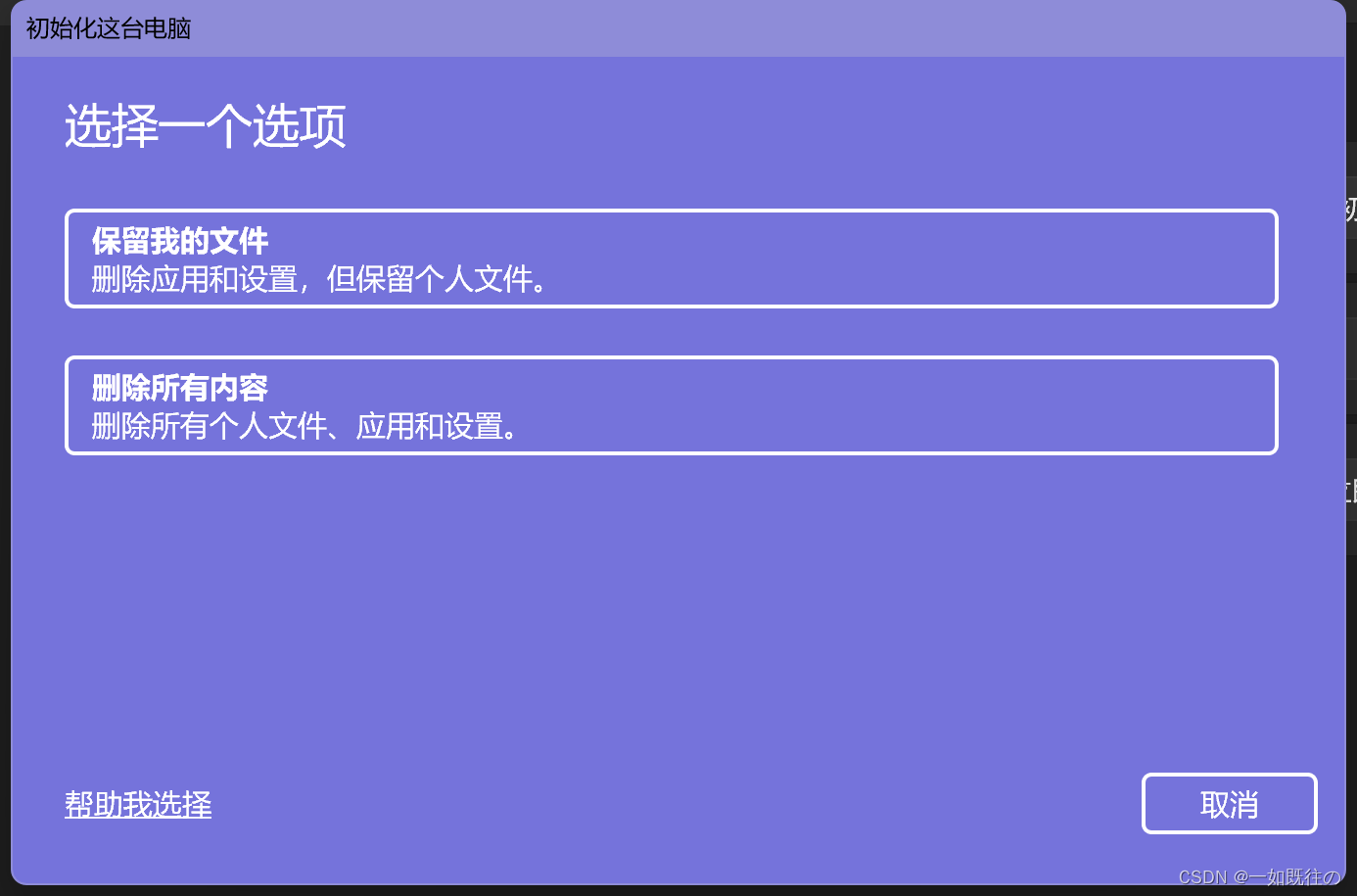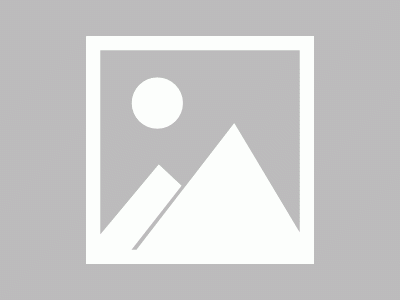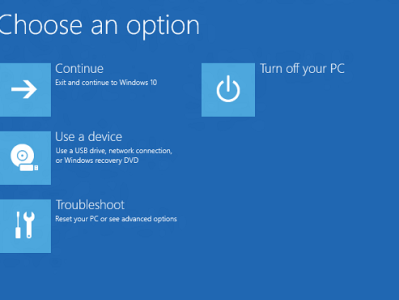想要重置电脑却提示找不到恢复环境
先查看是否开启 Windows RE功能
按住“win+x”选A管理员运行终端,输入reagentc /info。
如果信息结果如下:
Windows RE 状态: Disabled Windows RE 位置: 引导配置数据(BCD)标识符: cedd8faa-707a-11ed-ad72-a8056da9f4d6 恢复映像位置: 恢复映像索引: 0 自定义映像位置: 自定义映像索引: 0
可以看到Windows RE 状态都是: Disabled,这里分两种情况: **Windows RE 位置:**为空或者不为空。
Windows RE 位置不为空
如果不为空直接执行命令:reagentc /enable
如果返回成功,再次输入reagentc /info如果返回Enabled那就是OK了。
Windows RE 状态: Enabled
如果返回状态仍然: Disabled,或者提示“REAGENTC.EXE: 未找到 Windows RE 映像”,说明失败,直接按下一步操作。
Windows RE 位置为空
这种情况,可能是 Windows RE 位置:C:\Recovery\WindowsRE\Winre.wim文件丢失。
需要找到Winre.wim文件,然后把它复制到“C:\Recovery\WindowsRE\”目录下,然后执行命令:
reagentc /setreimage /path C:\Recovery\WindowsRE\Winre.wim #接着执行: reagentc /enable
再输入reagentc /info:
Windows RE 状态: Enabled Windows RE 位置: \\?\GLOBALROOT\device\harddisk0\partition2\Recovery\WindowsRE 引导配置数据(BCD)标识符: 8f84cefa-da7b-11ed-827e-c6dd6ad9f7cf 恢复映像位置: 恢复映像索引: 0 自定义映像位置: 自定义映像索引: 0 REAGENTC.EXE: 操作成功。
这时候重置电脑就可以用了。
Winre.wim 文件
Win11 Winre.wim文件(制作不易,谢谢):下载地址
Win10 Win11 OS下载地址:下载地址
自己从官方提取
Winre.wim 文件可以在官网的系统iso包里面提取,先从官网下载自己同系统的ISO:
1.打开微软官方ISO镜像,在sources目录下找到install.wim文件。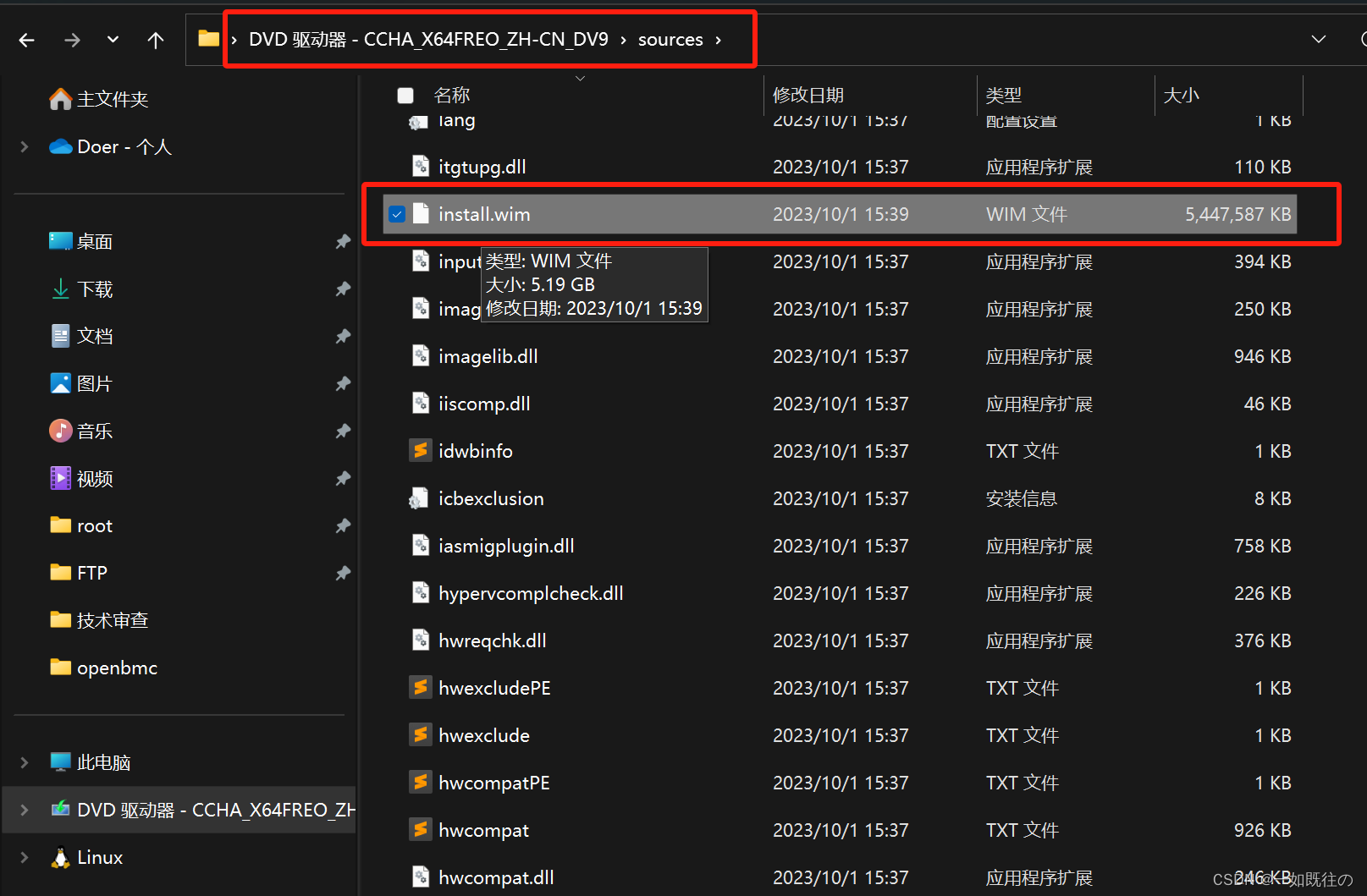
2. 然后用解压软件查看install.wim文件,最后在 Windows\System32\Recovery 目录找到 Winre.wim,解压出来。
打赏
 支付宝微信扫一扫,打赏作者吧~
支付宝微信扫一扫,打赏作者吧~

 支付宝微信扫一扫,打赏作者吧~
支付宝微信扫一扫,打赏作者吧~本文链接:https://kinber.cn/post/4394.html 转载需授权!
推荐本站淘宝优惠价购买喜欢的宝贝: