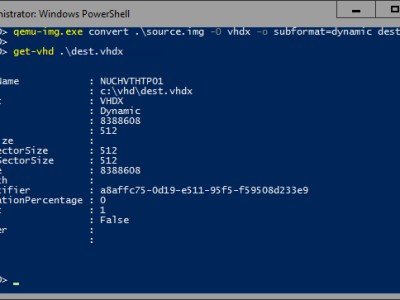用ISO镜像安装包引导安装时,提示找不到磁盘。可是镜像自带的分区软件却可以识别虚拟磁盘并分区。后来在以下链接中找到解决方案:
即:
1、在vsphere Client登陆主机后,在左侧选中虚拟机->编辑设置,
1.1将SCSI控制器0设置成BusLogic并行。
1.2更改软盘驱动器,选择在数据存储中使用现有软盘映像(注:如果在vmimages文件夹里没找到,那就从链接中提示地址下载,或从本文附件,不过这个版本有点老,后面会提示有问题),设置状态勾选“启动时连接”。
1.3 在“选项”标签中“引导选项”勾选“强制进行BIOS设置”。确定,保存好设置。
2、启动虚拟机,进行BIOS设置,注意把启动顺序的第一个“Removable Devices”设成最后,免得安装想从软盘引导。保存退出
3、安装系统前,按F6,再加S,如提示软盘映像文件较老,就不要加载,从光盘上加载,否则重启后可能出现蓝屏。
When installing Windows XP in a virtual machine in VMWare ESX or VMWare ESXi, or even other VMWare virtualization product, Windows setup may fail to detect hard disk drives in the virtual machine with the following error message:
Setup did not find any hard disk drives installed in your computer.
The problem of Windows XP setup unable to locate and find any hard drives in the virtual machine is because there is no compatible controller driver shipped on the Windows XP setup disc, so users must supply the correct drive during setup to proceed with installation.
To fix the no hard disk drive found problem so that Windows XP setup can continue, do the following:
When creating the new virtual machine, select the BusLogic option for the Virtual SCSI Controller mode.
Attach the VMware SCSI driver floppy image and connect the virtual floppy drive to the virtual machine.
If you are using an ESX host and the Virtual Infrastructure client:
If you are using VMware Lab Manager the file is available from the media library.
To insert the floppy disk into the virtual machine:
From the virtual machine console window, move the pointer over the virtual machine name and click Insert Floppy.
From the Media Library menu, select (LMStorage1) vmscsi-1.2.0.4.flp.
Click Use.
Right-click the virtual machine from the Inventory pane.
Click Edit settings.
Click the virtual floppy drive and select Connected.
Select Use floppy image.
Browse to the location /vmimages.
Select the file vmscsi-1.2.x.x.flp.
Note: If the file is missing, download the floppy image from: http://download3.vmware.com/software/vmscsi-1.2.0.4.flp.
Attach or insert the Windows XP installation media and connect it to the virtual machine.
Power on the virtual machine and open a console view of the virtual machine.
Click in the console to assign keyboard control to the virtual machine.
When the blue Windows setup screen appears, press F6 to install a third party SCSI or RAID driver when prompted.
When prompted for additional drivers, press S.
Press Enter to select the VMware SCSI Controller driver, and then Enter again to continue setup.
Complete Windows XP setup normally from this point.
Note: When setup has completed the first phase of installation and restarts the virtual machine, you may need to disconnect or unassign the virtual floppy drive or the virtual machine may attempt to boot from the floppy image.
本文链接:https://kinber.cn/post/3548.html 转载需授权!
推荐本站淘宝优惠价购买喜欢的宝贝:

 支付宝微信扫一扫,打赏作者吧~
支付宝微信扫一扫,打赏作者吧~