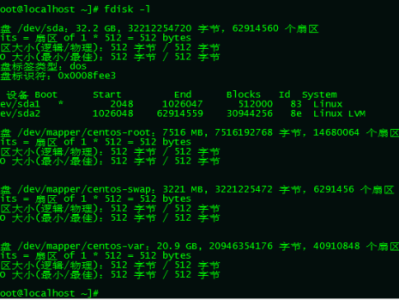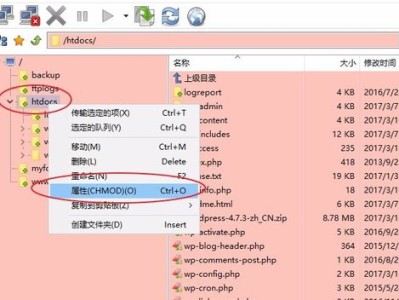创建Linux时分配磁盘空间随着使用的增加,使用率逐渐升高,此时需要在添加或者扩展一下磁盘。
以Linux(CentOS 7.3)为例
[root@localhost ~]# cat /etc/redhat-release
CentOS Linux release 7.3.1611 (Core)
1
2
1、扩展磁盘
注意:扩容磁盘的方式分为 [添加磁盘]、[扩展磁盘] ; 扩展磁盘需要在此虚拟机停止的状态下进行,同时扩展的数字是扩展后的预期大小,比如之前是50G,希望扩展100G,那么我们应该输入150G。这里我们以扩展磁盘的方式进行。go go go !
2、首先确认状态
扩展后,重新启动linux,使用df -kh命令发现磁盘目录大小没有变化
[root@localhost ~]# df -kh
Filesystem Size Used Avail Use% Mounted on
/dev/mapper/cl-root 47G 951M 47G 2% /
devtmpfs 910M 0 910M 0% /dev
tmpfs 920M 0 920M 0% /dev/shm
tmpfs 920M 8.5M 912M 1% /run
tmpfs 920M 0 920M 0% /sys/fs/cgroup
/dev/sda1 1014M 139M 876M 14% /boot
tmpfs 184M 0 184M 0% /run/user/0
1
2
3
4
5
6
7
8
9
使用fdisk确认磁盘空间是否已经扩展
[root@localhost ~]# fdisk -l
Disk /dev/sda: 161.1 GB, 161061273600 bytes, 314572800 sectors
Units = sectors of 1 * 512 = 512 bytes
Sector size (logical/physical): 512 bytes / 512 bytes
I/O size (minimum/optimal): 512 bytes / 512 bytes
Disk label type: dos
Disk identifier: 0x00026862
1
2
3
4
5
6
7
8
可以看到“Disk /dev/sda: 161.1 GB”,已经扩展了100G空间。
3、扩展分区
[root@localhost ~]# fdisk /dev/sda
Welcome to fdisk (util-linux 2.23.2).
Changes will remain in memory only, until you decide to write them.
Be careful before using the write command.
Command (m for help): n
Partition type:
p primary (2 primary, 0 extended, 2 free)
e extended
Select (default p): p
Partition number (3,4, default 3):
First sector (104857600-314572799, default 104857600):
Using default value 104857600
Last sector, +sectors or +size{K,M,G} (104857600-314572799, default 314572799):
Using default value 314572799
Partition 3 of type Linux and of size 100 GiB is set
Command (m for help): t
Partition number (1-3, default 3):
Hex code (type L to list all codes): L
0 Empty 24 NEC DOS 81 Minix / old Lin bf Solaris
1 FAT12 27 Hidden NTFS Win 82 Linux swap / So c1 DRDOS/sec (FAT-
2 XENIX root 39 Plan 9 83 Linux c4 DRDOS/sec (FAT-
3 XENIX usr 3c PartitionMagic 84 OS/2 hidden C: c6 DRDOS/sec (FAT-
4 FAT16 <32M 40 Venix 80286 85 Linux extended c7 Syrinx
5 Extended 41 PPC PReP Boot 86 NTFS volume set da Non-FS data
6 FAT16 42 SFS 87 NTFS volume set db CP/M / CTOS / .
7 HPFS/NTFS/exFAT 4d QNX4.x 88 Linux plaintext de Dell Utility
8 AIX 4e QNX4.x 2nd part 8e Linux LVM df BootIt
9 AIX bootable 4f QNX4.x 3rd part 93 Amoeba e1 DOS access
a OS/2 Boot Manag 50 OnTrack DM 94 Amoeba BBT e3 DOS R/O
b W95 FAT32 51 OnTrack DM6 Aux 9f BSD/OS e4 SpeedStor
c W95 FAT32 (LBA) 52 CP/M a0 IBM Thinkpad hi eb BeOS fs
e W95 FAT16 (LBA) 53 OnTrack DM6 Aux a5 FreeBSD ee GPT
f W95 Ext'd (LBA) 54 OnTrackDM6 a6 OpenBSD ef EFI (FAT-12/16/
10 OPUS 55 EZ-Drive a7 NeXTSTEP f0 Linux/PA-RISC b
11 Hidden FAT12 56 Golden Bow a8 Darwin UFS f1 SpeedStor
12 Compaq diagnost 5c Priam Edisk a9 NetBSD f4 SpeedStor
14 Hidden FAT16 <3 61 SpeedStor ab Darwin boot f2 DOS secondary
16 Hidden FAT16 63 GNU HURD or Sys af HFS / HFS+ fb VMware VMFS
17 Hidden HPFS/NTF 64 Novell Netware b7 BSDI fs fc VMware VMKCORE
18 AST SmartSleep 65 Novell Netware b8 BSDI swap fd Linux raid auto
1b Hidden W95 FAT3 70 DiskSecure Mult bb Boot Wizard hid fe LANstep
1c Hidden W95 FAT3 75 PC/IX be Solaris boot ff BBT
1e Hidden W95 FAT1 80 Old Minix
Hex code (type L to list all codes): 8e ## linux lvm文件系统类型
Changed type of partition 'Linux' to 'Linux LVM'
Command (m for help): w ##保存退出
The partition table has been altered!
Calling ioctl() to re-read partition table.
WARNING: Re-reading the partition table failed with error 16: Device or resource busy.
The kernel still uses the old table. The new table will be used at
the next reboot or after you run partprobe(8) or kpartx(8)
Syncing disks.
1
2
3
4
5
6
7
8
9
10
11
12
13
14
15
16
17
18
19
20
21
22
23
24
25
26
27
28
29
30
31
32
33
34
35
36
37
38
39
40
41
42
43
44
45
46
47
48
49
50
51
52
53
54
55
56
57
4、加载分区表
方法一:(推荐)
[root@localhost ~]# partprobe
1
执行 partprobe命令用于将磁盘分区表变化信息通知内核,并请求操作系统重新加载分区表,此方法可以不用重启系统;
方法二:
[root@localhost ~]# reboot
1
5、分区确认
通过fdisk可以看到已经添加了/dev/sda3
[root@localhost ~]# fdisk -l
Disk /dev/sda: 161.1 GB, 161061273600 bytes, 314572800 sectors
Units = sectors of 1 * 512 = 512 bytes
Sector size (logical/physical): 512 bytes / 512 bytes
I/O size (minimum/optimal): 512 bytes / 512 bytes
Disk label type: dos
Disk identifier: 0x00026862
Device Boot Start End Blocks Id System
/dev/sda1 * 2048 2099199 1048576 83 Linux
/dev/sda2 2099200 104857599 51379200 8e Linux LVM
/dev/sda3 104857600 314572799 104857600 8e Linux LVM
1
2
3
4
5
6
7
8
9
10
11
12
13
6、扩展vg
创建PV
[root@localhost ~]# pvcreate /dev/sda3
Physical volume "/dev/sda3" successfully created.
1
2
使用vgs查看
[root@localhost ~]# vgs
VG #PV #LV #SN Attr VSize VFree
cl 1 2 0 wz--n- 49.00g 4.00m
1
2
3
7、把sda3加入到LVM组中
[root@localhost ~]# vgextend cl /dev/sda3
Volume group "cl" successfully extended
1
2
注意:cl 是vg组名称,请根据具体情况填写
[root@localhost ~]# vgs
VG #PV #LV #SN Attr VSize VFree
cl 2 2 0 wz--n- 148.99g 100.00g
1
2
3
8、扩展lv
我们把新扩展的100G全部添加到cl-root中
[root@localhost ~]# lvextend /dev/mapper/cl-root /dev/sda3
Size of logical volume cl/root changed from 46.99 GiB (12030 extents) to 146.99 GiB (37629 extents).
Logical volume cl/root successfully resized.
1
2
3
使用lvs可以看到 cl-root 已经是150G了,但是…请继续往下看
[root@localhost ~]# lvs
LV VG Attr LSize Pool Origin Data% Meta% Move Log Cpy%Sync Convert
root cl -wi-ao---- 146.99g
swap cl -wi-ao---- 2.00g
1
2
3
4
5
使用df -kh查看,空间并没有变化,look down…
[root@localhost ~]# df -kh
Filesystem Size Used Avail Use% Mounted on
/dev/mapper/cl-root 47G 951M 47G 2% /
devtmpfs 910M 0 910M 0% /dev
tmpfs 920M 0 920M 0% /dev/shm
tmpfs 920M 8.5M 912M 1% /run
tmpfs 920M 0 920M 0% /sys/fs/cgroup
1
2
3
4
5
6
7
9、xfs在线扩容
[root@localhost ~]# xfs_growfs /dev/mapper/cl-root
meta-data=/dev/mapper/cl-root isize=512 agcount=4, agsize=3079680 blks
= sectsz=512 attr=2, projid32bit=1
= crc=1 finobt=0 spinodes=0
data = bsize=4096 blocks=12318720, imaxpct=25
= sunit=0 swidth=0 blks
naming =version 2 bsize=4096 ascii-ci=0 ftype=1
log =internal bsize=4096 blocks=6015, version=2
= sectsz=512 sunit=0 blks, lazy-count=1
realtime =none extsz=4096 blocks=0, rtextents=0
data blocks changed from 12318720 to 38532096
1
2
3
4
5
6
7
8
9
10
11
12
10、再次确认df状态, 添加的100G空间已经有效
[root@localhost ~]# df -kh
Filesystem Size Used Avail Use% Mounted on
/dev/mapper/cl-root 147G 951M 147G 1% /
devtmpfs 910M 0 910M 0% /dev
tmpfs 920M 0 920M 0% /dev/shm
tmpfs 920M 8.5M 912M 1% /run
tmpfs 920M 0 920M 0% /sys/fs/cgroup
/dev/sda1 1014M 139M 876M 14% /boot
tmpfs 184M 0 184M 0% /run/user/0
---------------------
作者:Mr_韩生
来源:CSDN
原文:https://blog.csdn.net/weixin_43946523/article/details/84850205
版权声明:本文为博主原创文章,转载请附上博文链接!
本文链接:https://kinber.cn/post/338.html 转载需授权!
推荐本站淘宝优惠价购买喜欢的宝贝:

 支付宝微信扫一扫,打赏作者吧~
支付宝微信扫一扫,打赏作者吧~