串口登录virtual-box中的ubuntu
在学习使用ubuntu的驱动过程中发现使用dmesg十分的不方便,且有时有的虚拟机UI界面被修改来不能用了,只能通过串口访问,所以使用串口登录virtual-box中的ubuntu。
1.配置named pipe TCP Proxy
可以通过一下链接先下载named pipe TCP Proxy。
链接: Named pipe TCP Proxy下载. http://shvechkov.tripod.com/nptp.html
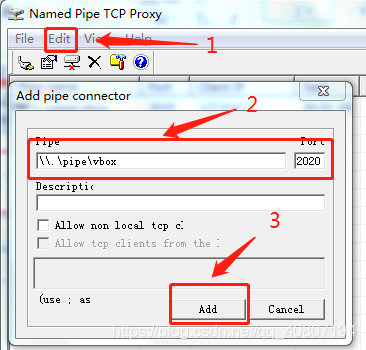
安装完成之后打开named pipe TCP Proxy;
选择Edit中的New选项;
在pipe下面的空格中添加**\.\pipe\vbox**,在Port空格中填2020;
点击add;
2. 配置VirtualBox
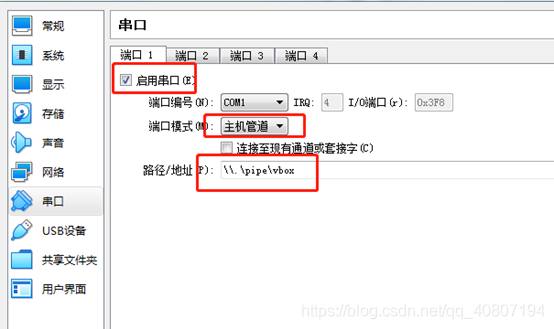
在virtual-box的虚拟机设置中,选择串口目录下启用串口,选择主机管道,添加路径**\.\pipe\vbox** ,与之前在Named pipe中添加的一致。
3. 使用putty或secureCRT
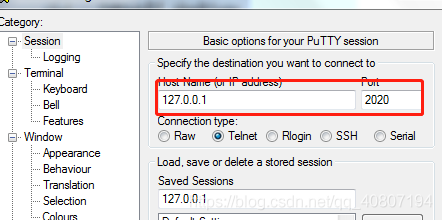
链接: Putty下载. https://www.chiark.greenend.org.uk/~sgtatham/putty/
图示为putty配置方式,进入Session选择Telnet,Host Name添加127.0.0.1,Port与之前在Named pipe port一项中填写一致。
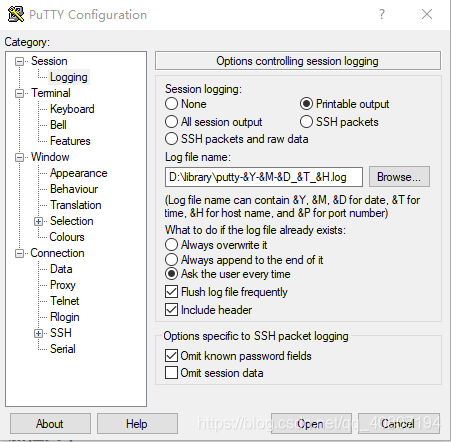
也可以选择在Logging目录下选择将打印出的Log信息保存至某个目录之下,选择Printable output,在Log file name中填写保存的目录以及保存的名字,图示为按照年-月-日-时间命名。
4. 配置VirtualBox中的Ubuntu
修改添加/etc/default/grub, 修改后执行update-grub
GRUB_CMDLINE_LINUX="console=ttyS0,115200n8"
GRUB_TERMINAL=serial
GRUB_SERIAL_COMMAND="serial --speed=115200 --unit=0 --word=8 --parity=no --stop=1"
修改添加/etc/init/ttyS0.conf
start on stopped rc RUNLEVEL=[2345] and (
not-container or
container CONTAINER=lxc or
container CONTAINER=lxc-libvirt)
stop on runlevel [!2345]
respawn
exec /sbin/getty -h -L -w 115200 ttyS0 vt100
5. 重启Ubuntu后,putty正常显示结果
本文链接:https://kinber.cn/post/3365.html 转载需授权!
推荐本站淘宝优惠价购买喜欢的宝贝:

 支付宝微信扫一扫,打赏作者吧~
支付宝微信扫一扫,打赏作者吧~

