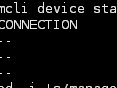通过以下命令进行配置网卡:
nmcli connection add type ethernet con-name ens166 ifname ens224 ipv4.addresses 192.168.100.100/24 ipv4.gateway 192.168.100.254 ipv4.dns 192.168.100.254 ipv4.method manual autoconnect yes
#ens166为自定义网卡名称、ens224为刚刚使用nmcli device status所查到的物理名、ipv4.method为手工指定、并且autoconnect yes(开机自启)
最后:使用nmcli connection show 能查看到配置的网卡表示成功咯!
本文链接:https://kinber.cn/post/3325.html 转载需授权!
推荐本站淘宝优惠价购买喜欢的宝贝:

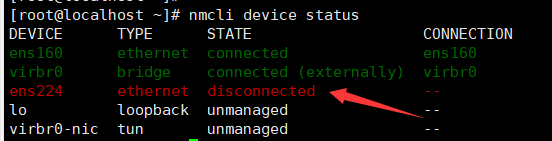



 支付宝微信扫一扫,打赏作者吧~
支付宝微信扫一扫,打赏作者吧~