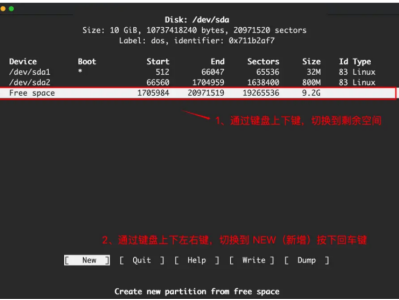简介:#
把openwrt当一个linux,装好系统就行了,需要什么功能就装什么插件好了。
X86有一个比较大的问题是如何扩展分区,毕竟X86都是大硬盘了。
一:版本的选择:#
https://openwrt.org/docs/guide-user/installation/openwrt_x86
squashfs-combined.img.gz This disk image uses the traditional OpenWrt layout, a squashfs read-only root filesystem and a read-write partition where settings and packages you install are stored. Due to how this image is assembled, you will have only 230-ish MB of space to store additional packages and configuration, and extroot does not work. :!: This image must be resized beforehand to properly utilize in a VM.
ext4-combined.img.gz This disk image uses a single read-write ext4 partition with no read-only squashfs root filesystem, which allows to enlarge the partition. Features like Failsafe Mode or Factory Reset won't be available as they need a read-only squashfs partition to function. It has both boot and root partitions and MBR area with updated GRUB2. Careful: this is a disk image, installing it will override MBR table and therefore delete any other partition present on the disk!
根据官方的介绍,squashfs版本的,可以使用重置功能,那么喜欢折腾的你选择什么版本呢?优选squashfs格式的版本。
下载地址:https://downloads.openwrt.org
现在是有稳定版,即将发布的版本,每日自动构建开发版。
Stable Release(稳定版)#
The current OpenWrt release is linked below. It is adviced to use the latest available release if possible.
OpenWrt 19.07.8
Released: Sat, 7 Aug 2021
Upcoming Stable Release(即将发布的稳定版)#
OpenWrt 21.02 will be the successor of the 19.07 series. It is currently in the release candidate phase and will replace the current stable release once finalized.
OpenWrt 21.02.0-rc4
Released: Wed, 4 Aug 2021
Development Snapshots(测试开发版)#
Development snapshots are automatic unattended daily builds of the current OpenWrt development master branch. Bear in mind that these images are generally not tested, use them at your own risk.
即将发布的稳定版下载地址,暂时是21.02.0-rc4
https://downloads.openwrt.org/releases/21.02.0-rc4/targets/x86/64/
是否选择efi,根据你的设备来决定,支持uefi,那么可以考虑下载带efi的版本。
或者你喜欢legacy,下载不带efi的文件。
本次实验,使用:
https://downloads.openwrt.org/releases/21.02.0-rc4/targets/x86/64/openwrt-21.02.0-rc4-x86-64-generic-squashfs-combined.img.gz
下载后记得解压,这是gz格式的压缩文件。解压后变为img格式。
二:工具的选择:#
一般装openwrt,就是刷写bin文件到闪存,X86也一样,不过是用写盘工具,把IMG磁盘映像写入硬盘。
推荐使用balenaEtcher,可以写硬盘,一般的写盘软件,大部分只能写USB接口的设备,难道把硬盘接入硬盘盒写盘么?X86的机器可是自带显示输出,可以接键盘鼠标的。
PE启动,直接写硬盘吧,不用拆机了。
记得下载Portable版本,单文件绿色运行。setup版没什么卵用。
balenaEtcher-Portable-1.5.121.exe
X86的硬盘远比硬件设备大,但是官方发布openwrt的时候,为了更大的兼容性,一般是128M尺寸的镜像,毕竟openwrt,作为一个专用linux,只有这么多文件。可用空间大概80-90M吧。
那么磁盘扩容,国内大家用的比较多的磁盘工具就是DiskGenius了。
需要下载单文件PE版,因为我们很多操作是在PE下进行的。
PE也是少不了的,能看这教程,都有吧,随意选,反正需要的工具都推荐了,你用什么PE都可以,需要的是上面两个软件。
我用优启通。
三:刷机过程:#
1.进入PE
2.使用balenaEtcher,将IMG文件写入硬盘。
3.使用DiskGenius调整分区大小
原始大小:
调整后:
4.写盘后不重启,调整分区后再重启。
这样初次启动,分区大小会自动调整。
5.虽然有人说用DiskGenius打开IMG镜像文件,成为虚拟磁盘,再使用磁盘复制功能写盘,但是我这样写过几次,还是不稳定,有时可以正常启动,有时不行。不过DG写盘有个好处是,写入前就可以调整分区大小了。
四:初始设置:#
插拔网线,你就会看到屏幕提示哪个接口活动了。
vi /etc/config/network
刚才看到br-lan活动了,那么要根据自己的情况来修改IP地址,网关,DNS。
点“a”,进入编辑模式,按esc后,输入":wq",保存退出。里面有冒号。
不修改的话,直接就192.168.1.1连上去了。
五:图形化(开发版专用):#
静态地址,DHCP,PPPOE设置参考。
开发版有更新的功能,每天都更新,但是没有内置图形界面,无法通过浏览器直接控制路由。
必须要完整配置网络参数,实现路由器能上网才可以安装图形界面。
opkg update opkg install luci
能上网后输入这两行命令,熟悉的web控制台就出来了。
六:中文化:#
悲催的官方只内置了英文,没有中文。
不懂英文,需要安装中文:
1.升级插件库列表。
没有error就是成功了。
没有error就是成功了。
刷新页面就是中文了。
七:第三方插件仓库#
有一些中国特色软件,在openwrt的官方插件仓库是没有的。我们可以通过添加大神的插件仓库来安装,或者自己编译。
配置大神的仓库要删除包签名验证,既允许安装未认证的软件,windows,android,天天都提示你这些,怕不安全,那就不要装。
customfeeds.conf 就是自定义插件仓库的地址。
distfeeds.conf是官方默认的插件仓库。
建议先不添加第三方插件仓库,能使用官方的软件,就使用官方的软件,添加第三方插件仓库后,可能会由于两者编译的核心版本不同,造成版本冲突而无法安装某些软件。昨天我遇到的是docker无法安装。
当你在官方插件仓库找不到你需要的软件的时候,再使用大神的仓库,使用完,删掉大神的仓库,仅保留官方仓库。
添加大神仓库,也不要添加多个大神的仓库,一次添加一个,不然几个大神打架,我等凡人可收拾不了残局。
使用大神仓库,是会在安装某些包的时候自动把这个包的依赖装上,而手动上传ipk安装,经常由于依赖不完整,而报错无法安装。
装特色软件时,万一遇到版本冲突,可以尝试删除官方仓库,仅使用大神仓库来安装。
几个大神的仓库,填写方式,按照官方的地址来修改。
http://repo.elecity.top:8880/openwrt/
https://op.supes.top/
http://openwrt-dist.sourceforge.net/
https://down.cloudorz.com/
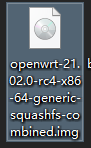

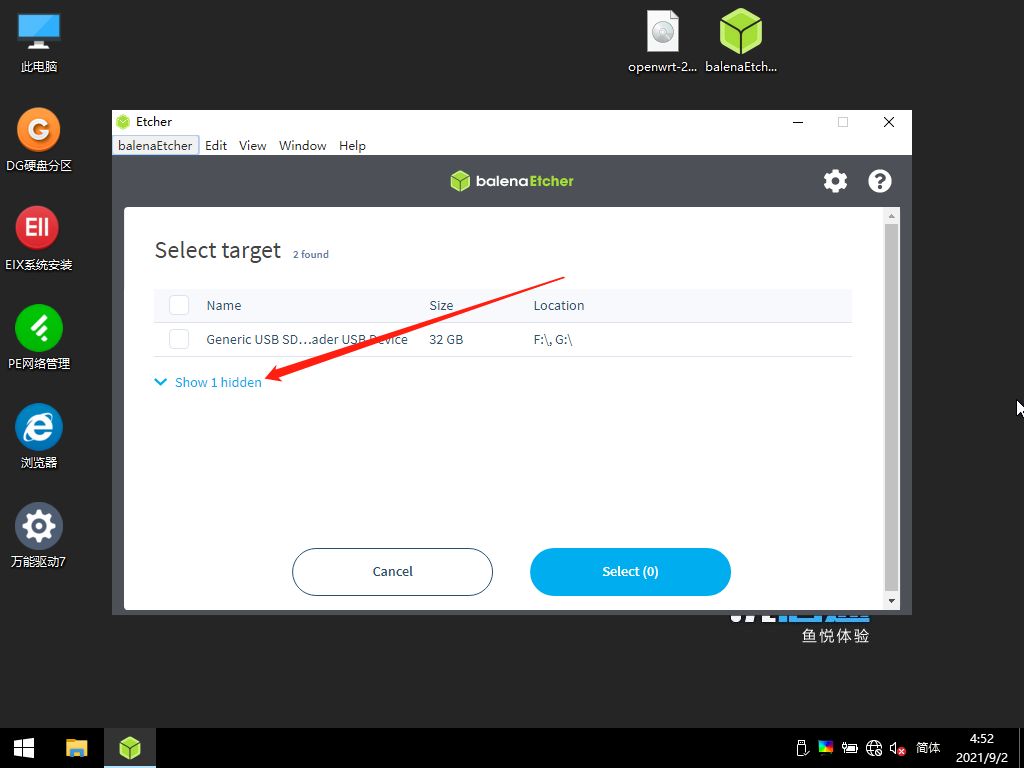
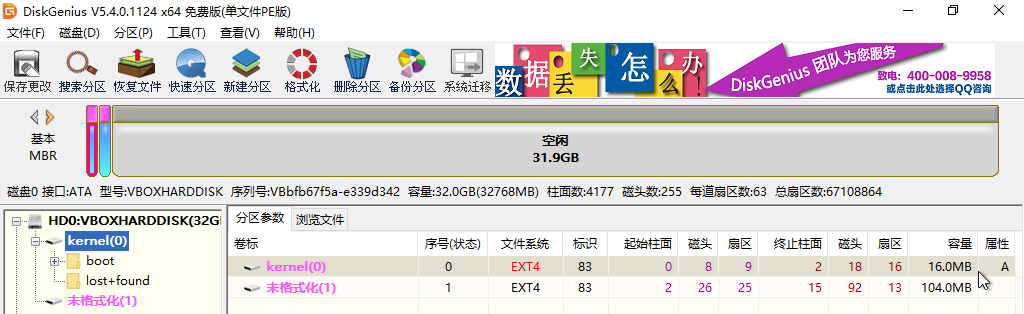
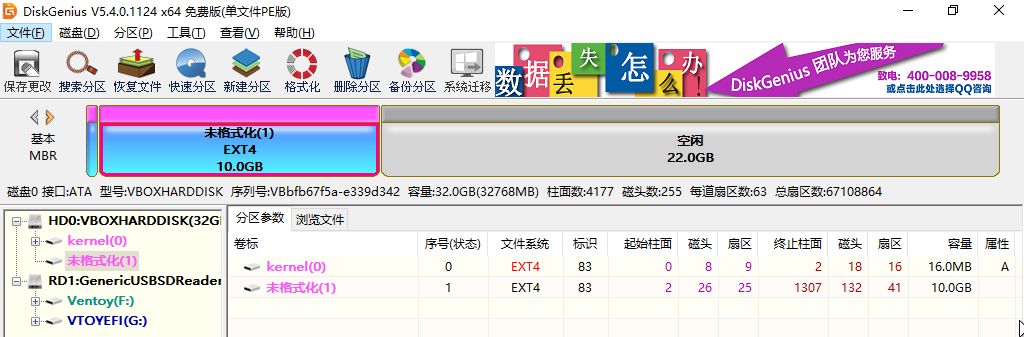
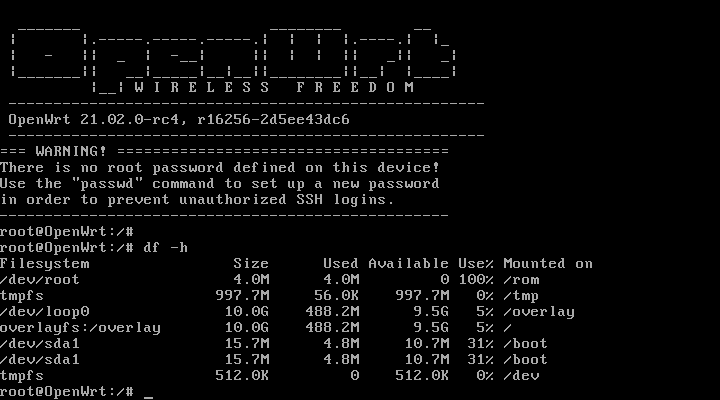
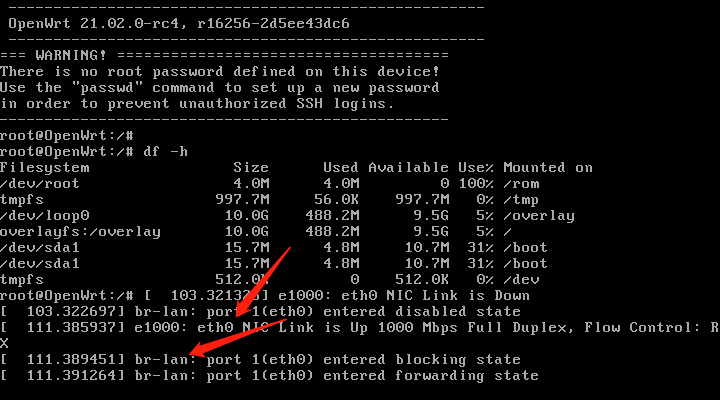

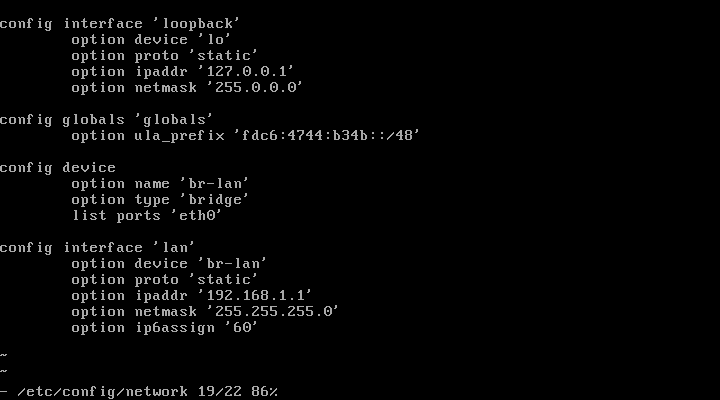
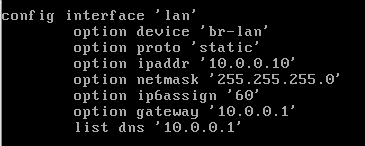
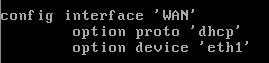
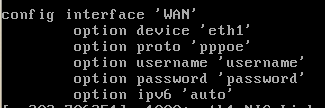
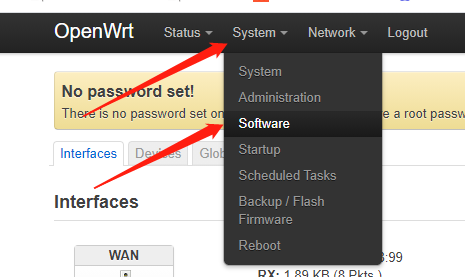
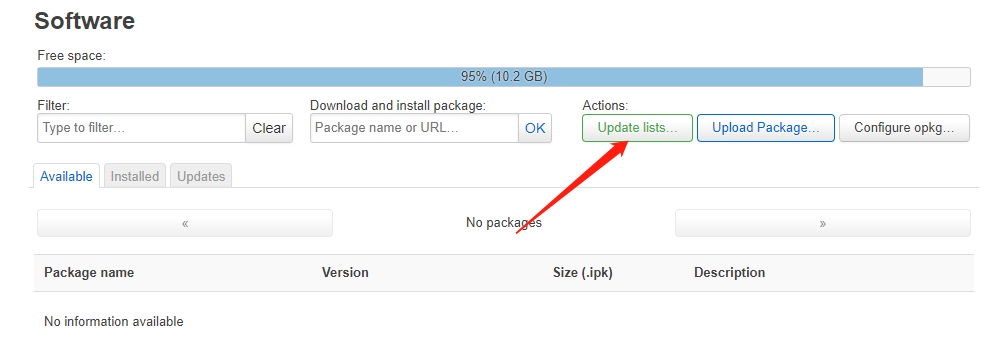
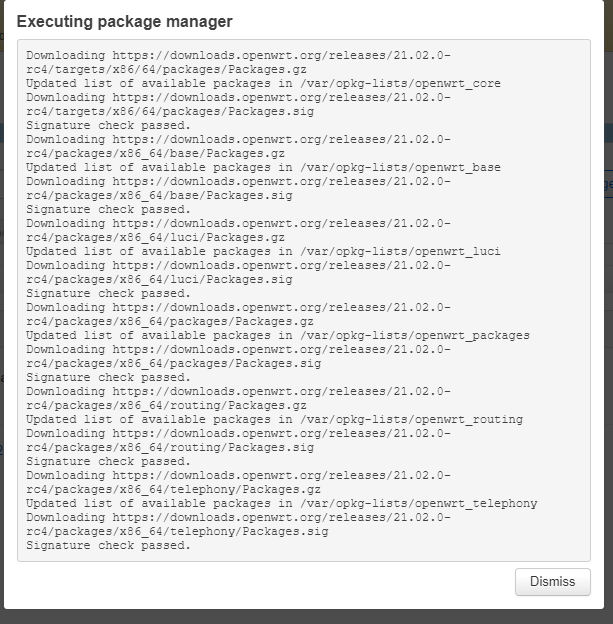
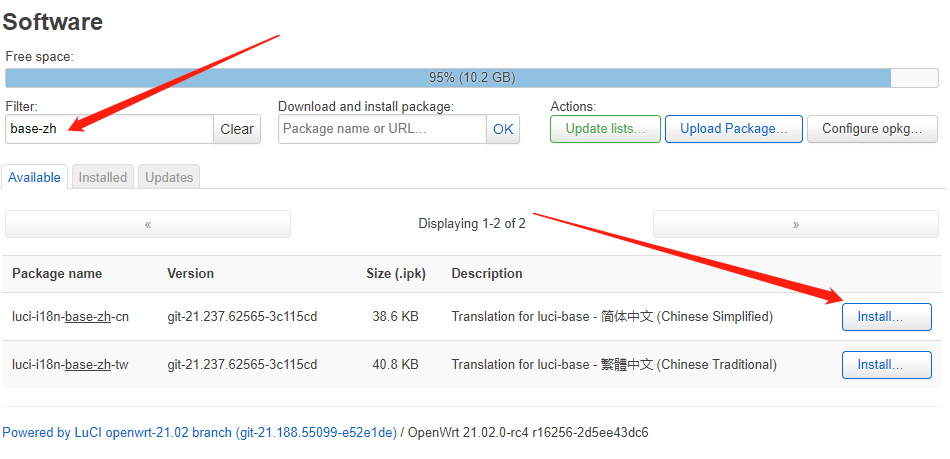
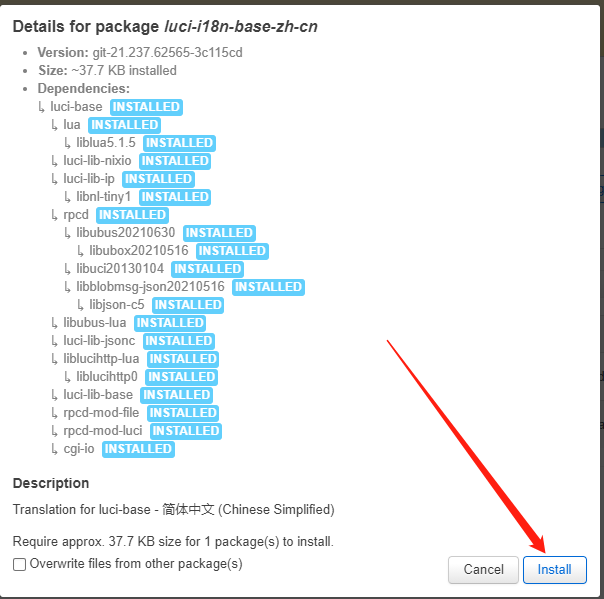
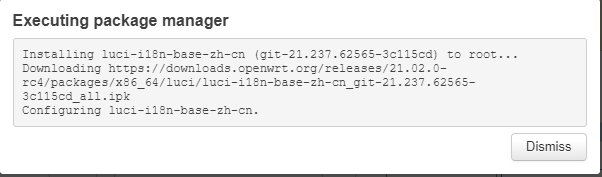
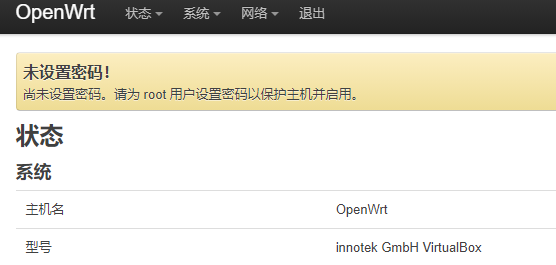
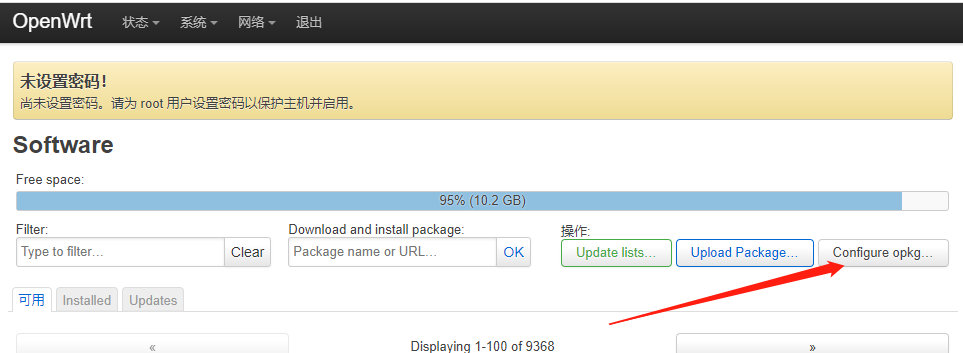
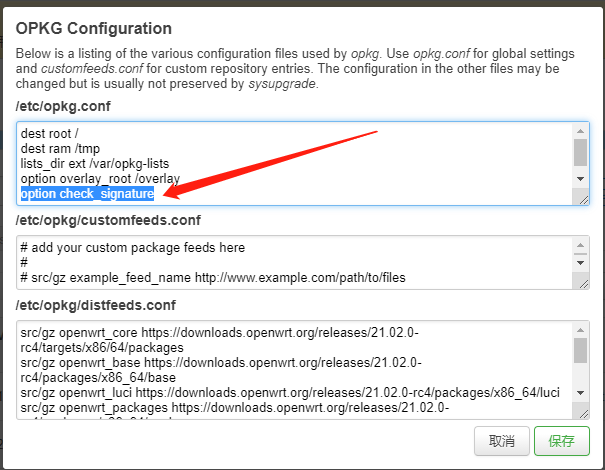

 支付宝微信扫一扫,打赏作者吧~
支付宝微信扫一扫,打赏作者吧~