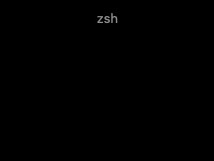以下讲解仅适用于EFI的启动模式, 且注意一定要关闭SECURE BOOT
在同一个电脑上安装了N个操作系统, 在开机时, 引导肯定会非常的混乱,
一种方式是可以使用windows boot manager来选择要启动的操作系统, 但是缺点是每次开机必须要按F12才能进入WBM.
另一种方式是使用Linux的GNU GRUB来选择需要启动的操作系统, 也有缺点, 就是不美观, 而且多个Linux系统之间通过GNU GRUB来选择,也可能会出现意想不到的意外.
所以这里就推荐了一个第三方工具rEFInd来管理多操作系统的引导问题,
官网:
http://www.rodsbooks.com/refind/
下载链接:
http://www.rodsbooks.com/refind/getting.html
一$在WIN10下安装REFIND
在win下安装会比较困难些,安装的大致思路是这样的:
将 "refind"文件夹考到ESP分区中的“EFI”文件夹里
将拷贝后“refind”文件夹中的“refind.conf-sample”文件改成“refind.conf”
添加refind的引导并把它设置为第一启动项
官方教程的具体实现:
进入windows10, 以管理员身份运行“Windows\System32\cmd.exe”
mountvol w: /s //给esp分区分配盘符“W”
xcopy /desktop refind w:\EFI\refind\ //把"refind"文件夹考到ESP分区中的“EFI”文件夹里
w: //进入到w盘
cd EFI\refind //进入到refind目录
rename refind.conf-sample refind.conf //重命名
进入W盘,输入 bcdedit /set "{bootmgr}" path \EFI\refind\refind_x64.efi //添加并设置启动项
如果是32位win10,最后一条命令:
refind_x64.efi 改为 refind_ia32.efi
如果不想在命令行里操作,可以参考这篇文章:
https://www.linuxidc.com/Linux/2016-07/133717.htm
二$在LINUX下安装REFIND
先解压官网上下载的refind-bin-0.10.8二进制压缩包,
进入这个文件夹的根目录,执行:
sudo bash refind-install

不报错的话rEFind安装完成
然后切换root权限进入/boot/efi/EFI/refind/
重命名 refind.conf-sample 为 refind.conf
安装后默认refind会在第一启动项
三$MAC下安装REFIND
参考官方教程吧:
http://www.rodsbooks.com/refind/installing.html#linux
四$主题美化
主题下载地址:
https://github.com/EvanPurkhiser/rEFInd-minimal
1.切换root到/boot/EFI/refind文件夹
2.创建themes目录
3.将下载主题内容复制到themes文件夹
4.在refind.conf末尾添加
重启之后就会出现主题画面
这里要注意一下:从github上下载的主题文件夹名称后面会有一个 "-master" 把它去掉, 因为在主题里的配置文件theme.conf所引用的目录不带 "-master" 需要注意
五$删除引导界面多余的图标,二次美化
现在重启会发现,引导界面有很多不相关的引导项,如何去掉他们, 请参考这篇文章:
https://blog.csdn.net/qq_41601836/article/details/106504097
主要是修改这个配置文件:
关于这个配置文件一些关键的地方,可以查阅文件的注释部分
timeout,等待时间
resolution,屏幕分辨率
default_selection,默认进入的系统选项
include,引导界面美化常用
max_tag,最多可显示几个启动项
dont_scan_dirs, dont_scan_files, dont_scan_volumes,设置引导器过滤那些目录、文件、卷类型(分区)
end
参考:
https://blog.csdn.net/han_shan_zi/article/details/79207002
官网的使用说明书:
http://www.rodsbooks.com/refind/configfile.html
本文链接:https://kinber.cn/post/3175.html 转载需授权!
推荐本站淘宝优惠价购买喜欢的宝贝:

 支付宝微信扫一扫,打赏作者吧~
支付宝微信扫一扫,打赏作者吧~