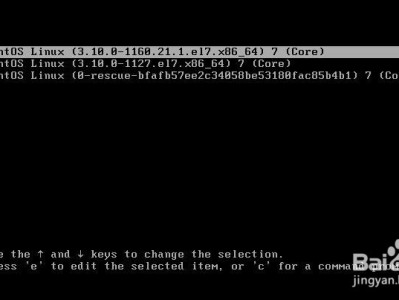Virtual Box的默认安装是不包含Guest Addition这个扩展的,在实际使用过程中带来种种不便,比如只能通过小窗口访问虚拟机的操作系统,通过默认的右Ctrl切换鼠标,不能和宿主操作系统共享文件等等。
这些弊端在安装了Guest Additions扩展程序后能得到完美解决。
Guest Additions,故名思议,需要在Guest即虚拟机操作系统里安装。
在VirtualBox的官网下载VBoxGuestAdditions.iso这个镜像文件,
http://download.virtualbox.or...

然后将保存在宿主操作系统本地的iso文件挂接到虚拟机操作修通的光驱里:

我的虚拟机操作系统是Ubuntu,新建一个文件夹/mnt/cdrom:

然后使用命令行sudo mount /dev/cdrom /mnt/cdrom将光驱挂接到目录/mnt/cdrom去:

然后进入/mnt/cdrom, 就能看到镜像文件VBoxGuestAdditions.iso里的内容了:

执行脚本文件./VBoxLinuxAdditions.run:


稍后收到提示: Running kernel modules will not be replaced until the system is restarted. 这说明Guest Additions已经在虚拟机操作系统Ubuntu里安装成功,重启虚拟机即生效。

本文链接:https://kinber.cn/post/2971.html 转载需授权!
推荐本站淘宝优惠价购买喜欢的宝贝:

 支付宝微信扫一扫,打赏作者吧~
支付宝微信扫一扫,打赏作者吧~