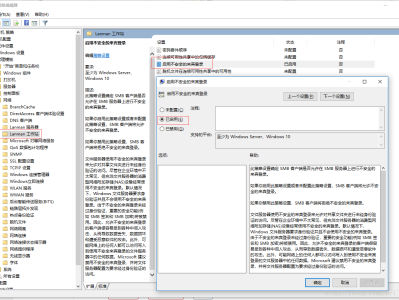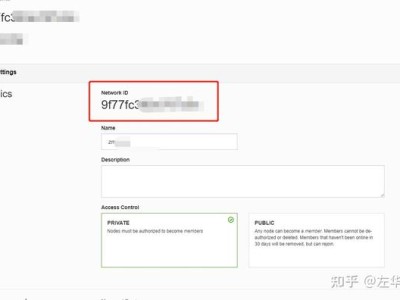卸载python3.3.2后安装python3.6.0后打开IDLE (Python 3.6 32-bit)时出现如下现象:api-ms-win-crt**.dll缺失的问题,导致一些软件或游戏无法正常运行。这一问题的解决方法网上有些介绍,但到底是何原因,似乎没这方面的分析文章。对此,本人通过多次系统安装、比较和分析,找到其具体原因和解决方法。
方法/步骤
Windows 通用 C 运行库(Universal C Runtime)是通过Windows Update更新安装到系统的,更新的编号为KB2999226(10.0.10240.16390)或KB3118401(10.0.10586.9),组件如下:
api-ms-win-core-file-l1-2-0.dll
api-ms-win-core-file-l2-1-0.dll
api-ms-win-core-localization-l1-2-0.dll
api-ms-win-core-processthreads-l1-1-1.dll
api-ms-win-core-synch-l1-2-0.dll
api-ms-win-core-timezone-l1-1-0.dll
api-ms-win-core-xstate-l2-1-0.dll
api-ms-win-crt-conio-l1-1-0.dll
api-ms-win-crt-convert-l1-1-0.dll
api-ms-win-crt-environment-l1-1-0.dll
api-ms-win-crt-filesystem-l1-1-0.dll
api-ms-win-crt-heap-l1-1-0.dll
api-ms-win-crt-locale-l1-1-0.dll
api-ms-win-crt-math-l1-1-0.dll
api-ms-win-crt-multibyte-l1-1-0.dll
api-ms-win-crt-private-l1-1-0.dll
api-ms-win-crt-process-l1-1-0.dll
api-ms-win-crt-runtime-l1-1-0.dll
api-ms-win-crt-stdio-l1-1-0.dll
api-ms-win-crt-string-l1-1-0.dll
api-ms-win-crt-time-l1-1-0.dll
api-ms-win-crt-utility-l1-1-0.dll
api-ms-win-eventing-provider-l1-1-0.dll(KB3118401不含此文件)
ucrtbase.dll
系统是否安装了此类更新,可以通过查看“系统信息”来判断,操作:Win键+R,输入 cmd /k systeminfo.exe 确定。当然,也可以通过打开控制面板或使用第三方工具来查看。
如果系统中未安装KB2999226、KB3118401更新,则利用系统Windows Update扫描更新安装,或者单独下载更新进行手动安装。KB2999226、KB3118401更新适用于下列操作系统,请注意SP1、SP2的系统环境要求,如果不满足条件,将无法正常安装。
Windows Server 2012 R2
Windows 8.1
Windows RT 8.1
Windows Server 2012
Windows Server 2008 R2 Service Pack 1 (SP1)
Windows 7 Service Pack 1 (SP1)
Windows Server 2008 Service Pack 2 (SP2)
Windows Vista Service Pack 2 (SP2)
注:Windows RT 8.1只能从Windows Update下载安装。
KB2999226、KB3118401更新下载:
KB2999226 微软下载链接 https://support.microsoft.com/en-us/help/2999226/update-for-universal-c-runtime-in-windows
KB3118401 微软下载链接 https://support.microsoft.com/en-us/help/3118401/update-for-universal-c-runtime-in-windows
下载链接为英文页面,可转换到简体页面下载。方法如下:
1、打开页面上,根据系统版本选择对应的下载按钮;
2、新打开页面上,“Select Language”处选择“Chinese(Simplified)”进入中文页面,然后下载更新。
另外,可以通过其它方式安装解决:
Visual C++ 2015 Redistributable(x86/x64),根据系统版本下载,安装成功即可。微软连接 https://www.microsoft.com/zh-cn/download/details.aspx?id=48145
如果系统中已经安装了KB2999226或KB3118401更新,则DLL异常、缺失,大多是磁盘错误引起,按如下步骤修复:
1、系统分区磁盘查错。Ctrl+Shift+Esc–文件–Ctrl+鼠标单击“新(建)任务”;黑窗中键入 chkdsk /r %systemdrive% 回车,如提示:强制卸除此卷?选择“N”,计划重启检查?选择“Y”,重启电脑进行检查,时间较长。
检查结束后,观察是否正常,如果还有问题,继续。
2、卸载更新,重新安装。如果KB2999226、KB3118401都安装过,则选择KB3118401卸载,然后重新安装。
以W7系统为例:开始–控制面板–程序和功能–查看已安装的更新:根据编号找到更新右键选择“卸载”,重启电脑后,利用Windows Update扫描更新安装,或者利用其它方法进行安装。
如果系统是使用集成了VB/VC运行库的映像安装的,或者是使用过“磁盘清理”清除过“Windows 更新”,在卸载KB2999226或KB3118401更新时,可能会遇到无“卸载”选项的问题,修复方法上面已作了介绍。在修复无效的情况下,可以尝试提取KB2999226或KB3118401中的DLL文件进行替换解决。具体方法:
1、新建一文件夹,如 d:\KB;
2、按照前面介绍,下载KB2999226或KB3118401更新,存放到KB中;
3、利用批处理来提取DLL文件。打开系统“记事本”,复制粘贴批处理内容,然后选择“另存为”,选择路径到D:\KB,“文件名”输入GetDll.bat,“保存类型”选择“所有文件(.)”,保存。复制内容如下:
@echo off
set pn=%~dp0
if “%pn:~-1%”=="" set pn=%pn:~0,-1%
for /f “delims=” %%i in (‘dir %pn%*.msu /a-d /b 2^>nul’) do (
if not exist %pn%%%~ni md %pn%%%~ni
start /wait %%i /extract:%pn%%%~ni
expand %pn%%%ni%%ni.cab /f:*.dll %pn%%%~ni
)
echo.&pause
4、双击批处理提取DLL文件,然后找到对应的DLL文件复制到系统目录(或复制到所需软件的安装目录)。文件替换可能会因权限问题无法进行,则先在原文件上右键选择“管理员取得所有权”,然后再进行处理。如果右键没有管理员权限菜单,可利用360方案处理:打开360人工服务,输入“管理员权限右键增加管理员权限”查找方案修复。

 支付宝微信扫一扫,打赏作者吧~
支付宝微信扫一扫,打赏作者吧~本文链接:https://kinber.cn/post/2738.html 转载需授权!
推荐本站淘宝优惠价购买喜欢的宝贝: