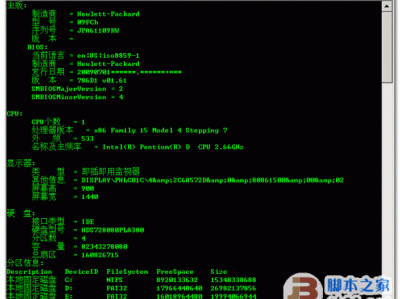使用WMIC(Windows Management Instrumentation Command-line)命令可直接查看硬件参数。
1.以管理员模式运行CMD命令。
2.输入“wmic bios get serialnumber”可显示主机序列号(本例中为联想笔记本)。
备注:组装机可能无法显示。

3.输入“wmic csproduct get vendor,name,identifyingnumber”可显示主机型号。

4.输入“wmic memorychip get capacity,manufacturer,devicelocator”可显示内存信息。
备注:本例中为DIMM0插槽的8G三星内存。

5.输入“wmic cpu list brief”可显示CPU信息。
备注:本例中为英特尔I5-8350U。

6.输入“wmic cpu get name”仅显示CPU名称。

7.输入“wmic diskdrive get caption,size,interfacetype”可显示硬盘信息。
备注:fsutil volume diskfree c: 可以查看C盘剩余容量。
备注:本例中为256G Intel SSD硬盘。

8.输入“wmic nic list brief”可显示网卡信息。
备注:本例中包括VM虚拟网卡。
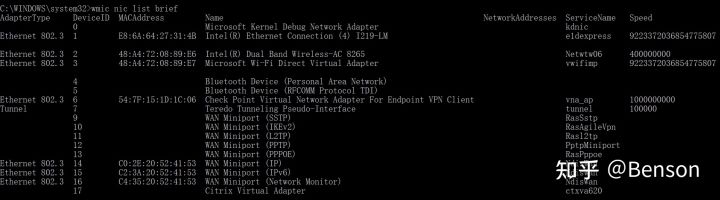
9.输入“wmic desktopmonitor where status='ok' get screenheight,screenwidth”可查看屏幕分辨率。
10.输入“wmic BASEBOARD get Manufacturer^,Product^,Version^,SerialNumber /value”可查看主板信息。

11.输入“wmic /output:c:\temp\bios.txt bios list full”则将“wmic bios list full”命令运行结果输出到C盘temp命令下名为bios.txt的文件中。
备注:文件路径如包含”-/“等字符需用双引号。

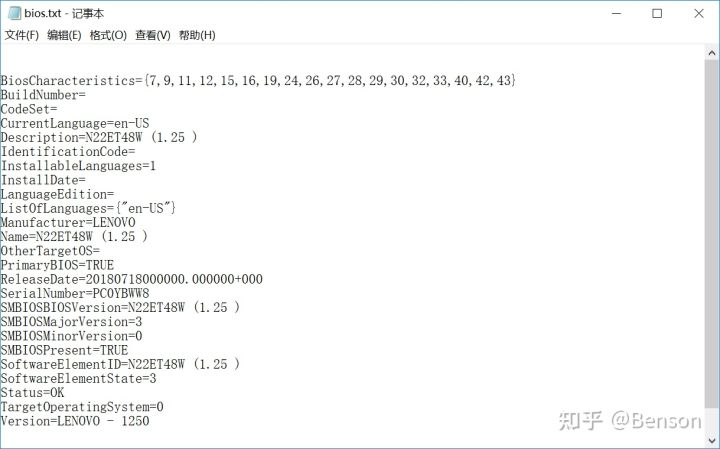
本文链接:https://kinber.cn/post/2638.html 转载需授权!
推荐本站淘宝优惠价购买喜欢的宝贝:

 支付宝微信扫一扫,打赏作者吧~
支付宝微信扫一扫,打赏作者吧~