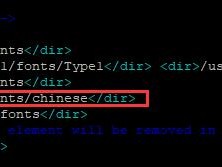前言
CentOs安装配置phpMyAdmin其实非常简单,所谓的安装其实是不存在的,因为phpMyAdmin是php写的嘛,所以只需要下载安装包然后解压之后,简单配置下就可以使用了,下面给他家说下如何正确配置phpMyAdmin
安装:
1、首先在phpMyAdmin官方网站 http://www.phpmyadmin.net/downloads下载源码包 ,下载后上传到服务器解压即可,或者通过Linux命令来下载安装(推荐)
2、下载phpMyAdmin安装包
3、解压文件
4、将phpMyAdmin-4.6.0-all-languages放到web目录下
5、重新命名
配置:
1、修改以下3处地方
报错:
mysqli_real_connect(): (HY000/2002): No such file or directorymysqli_real_connect(): (HY000/2002): No such file or directory
解决方法:
把phpmyadmin目录中的配置文件config.sample.inc.php改成config.inc.php。并且修改以下:
再次刷新页面就不会出现mysqli_real_connect(): (HY000/2002): No such file or directory的错误提示了。
访问:
本项目在放在 nginx 测试目录html下,在浏览器中输入 ip:/phpMyAdmin,然后输入用户名、密码即可。
本文链接:https://kinber.cn/post/1288.html 转载需授权!
推荐本站淘宝优惠价购买喜欢的宝贝:

 支付宝微信扫一扫,打赏作者吧~
支付宝微信扫一扫,打赏作者吧~