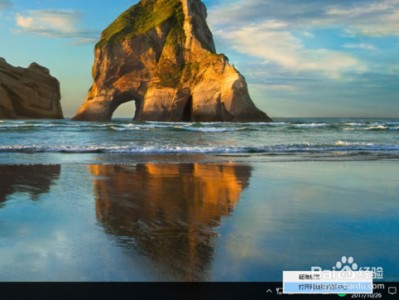How to Upgrade AP firmware version using locally stored image from PC on standalone AP
Summary
How to Upgrade AP firmware version using locally stored image from PC on standalone APQuestion
How to Upgrade AP firmware version using locally stored image from PC on standalone APCustomer Environment
Customer wishing to upgrade or downgrade an AP firmware image, with code downloaded from Ruckus Support portal to their PC.Root Cause
We do not provide auto-upgrade/downgrade feature in Standalone AP. Customer can use method described to load firmware of choice.Resolution
Product: AP 7363
Topic: Firmware, Doc 50VRObjective
Upgrade firmware version in standalone AP using PC locally stored image.Obtaining firmware image
Easiest! - you can get our latest and/or most recommended firmware updates without a login - see Links to most recent AP firmwareOr, if you need a different version or FTP is not available..
To be able to download it, you need to log in. The images can be found at Downloads-> Software as shown below:
Selecting ‘Download now’ you can download the desired image. Once stored locally in a PC folder which has connectivity to the AP, it can be used to upgrade the AP.
Procedure
To use this method you go to AP’s WebUI Maintenance::Upgrade menu and you select Upgrade Method->Local as shown below:Now you select the firmware file from your PC’s folder and click on ‘Perform Upgrade’. This will upload new firmware AND will automatically reboot the AP (in the previous method you had to manually reboot the AP):
本文链接:https://kinber.cn/post/904.html 转载需授权!
推荐本站淘宝优惠价购买喜欢的宝贝:

 支付宝微信扫一扫,打赏作者吧~
支付宝微信扫一扫,打赏作者吧~