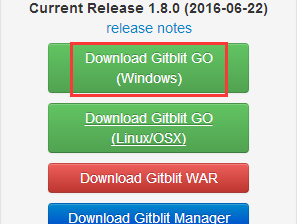背景:虽然有GitHub、GitLab这样强大的Git仓库,但是涉及私有Git库要收费,所以自己动手搭建免费的用用
环境:windows 7 旗舰版、JDK 1.8、IDEA 2017
-------------------------------------------------------------------------------------------------------------------------------------------
1、Gitblit服务器搭建
1.1、下载最新版本的Gitblit,Gitblit官方网站:http://www.gitblit.com/,本文使用的是1.8.0版本
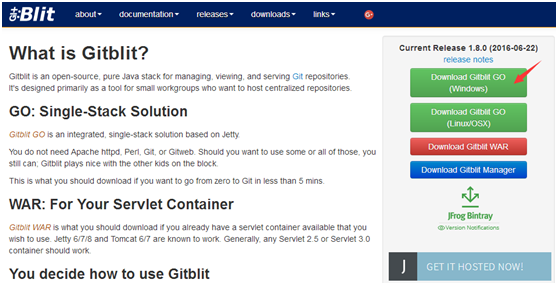
1.2、下载完毕后解压至D:\Java下,改名为gitblit(只是个人习惯,Java开发相关的东西都放在这儿),观察一下gitblit的目录结构,红色箭头标记的是将要修改和操作的部分
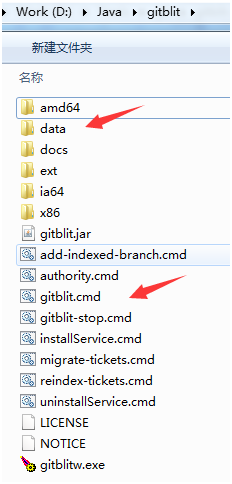
1.3、在data目录中将defaults.properties文件复制一份,改名为my.properties
1.4、打开gitblit.properties文件,注释掉include = defaults.properties这句,添加include = my.properties这句,说明使用的是my.properties配置文件
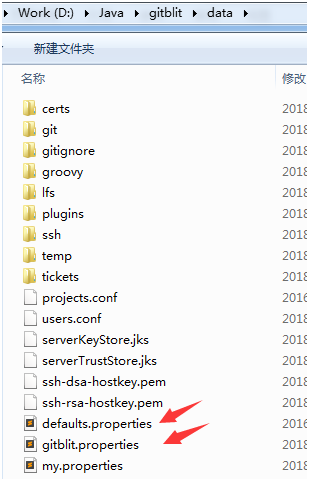
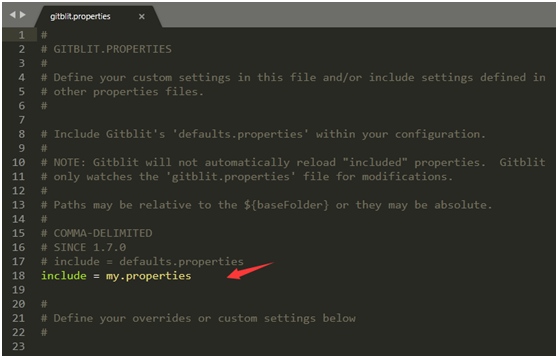
1.5、找到server.httpPort,设定http协议的端口号: server.httpPort = 10101
1.6、找到server.httpBindInterface,设定服务器的IP地址(本机IP地址):server.httpBindInterface = 192.168.20.7
1.7、找到server.httpsBindInterface,设定为localhost:server.httpsBindInterface = localhost
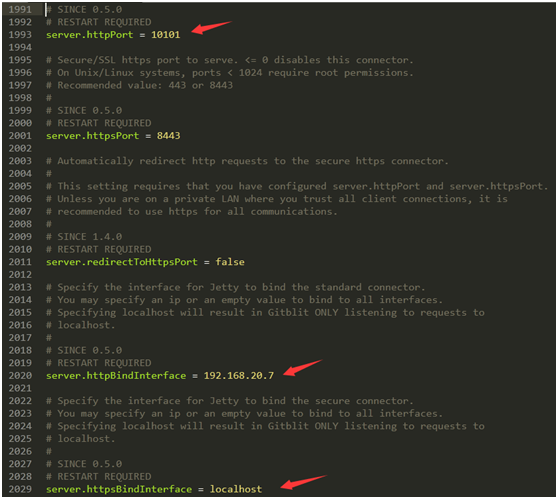
1.8、在D:\Java\gitblit目录同时按下shift+鼠标右键,找到"在此处打开命令窗口",输入gitblit.cmd
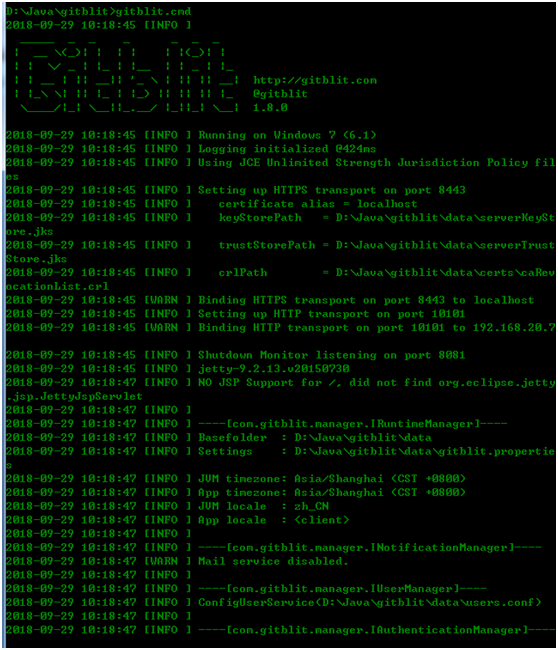
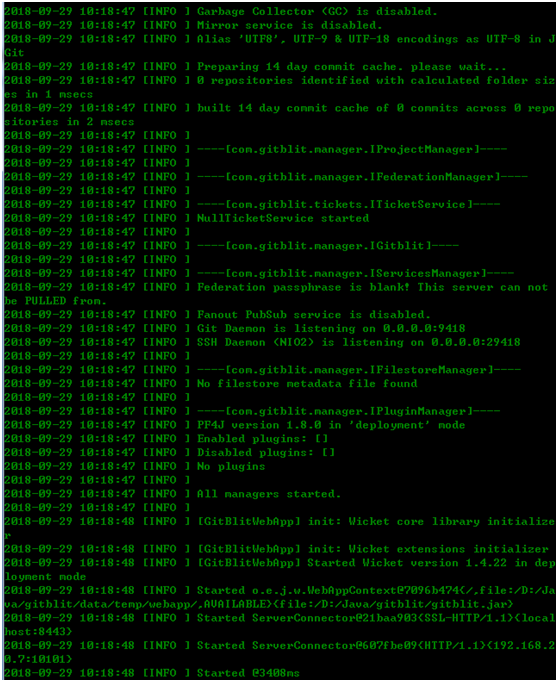
1.9、打开浏览器,在地址栏输入:https://localhost:8443/ 或 http://192.168.20.7:10101/,如果出现下图,说明服务器已经搭建完毕。默认账号和密码均为 admin
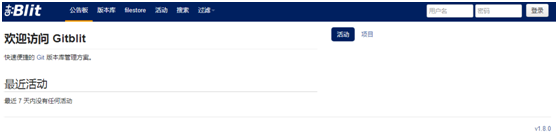
-------------------------------------------------------------------------------------------------------------------------------------------
2、gitblit创建用户、版本库,并分配访问权限
2.1、使用admin账号登录服务器,创建用户,并分配访问权限
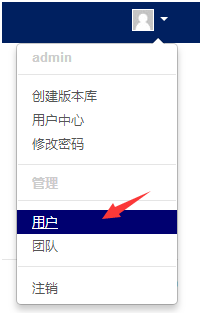
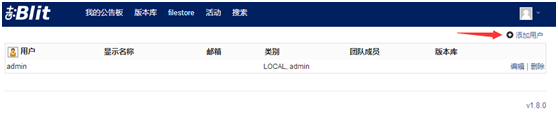
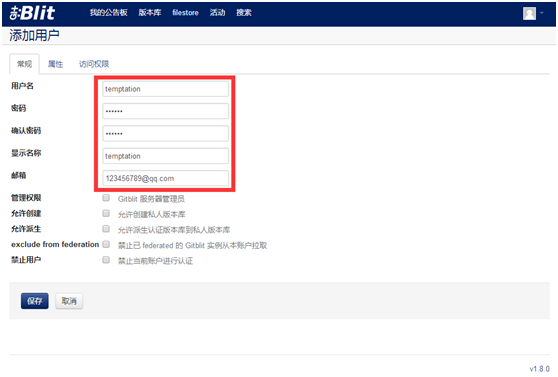
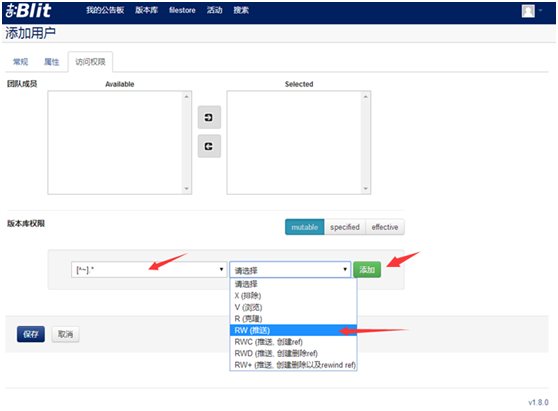
2.2、创建版本库,并设置版本库访问权限
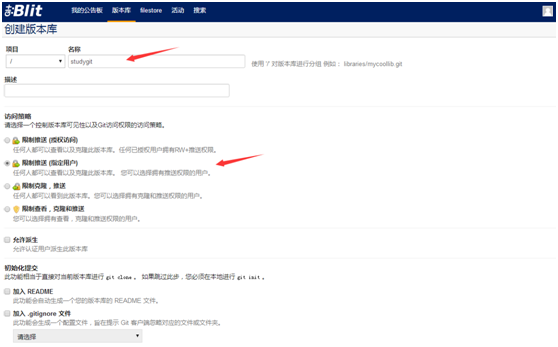
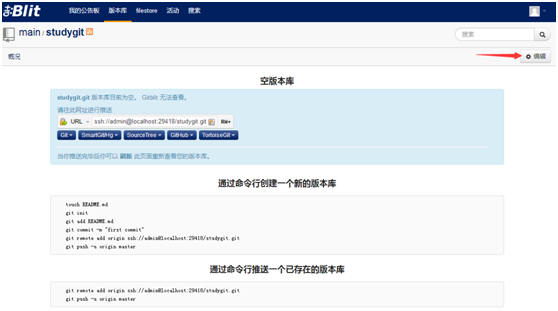
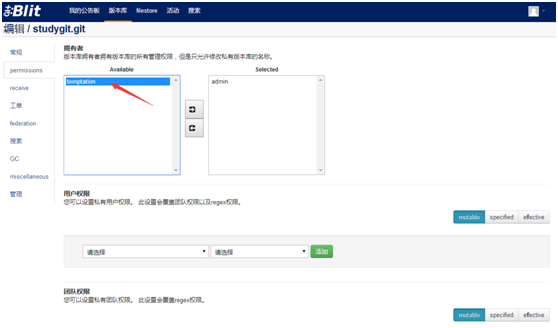
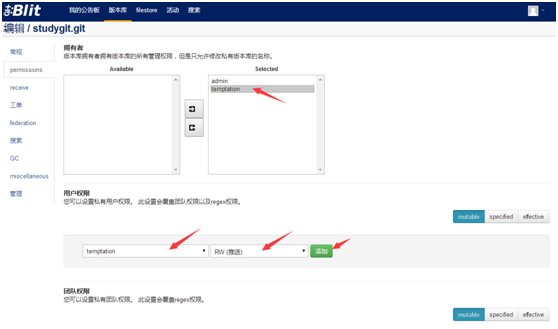
点击"保存"按钮后,再用创建的temptation账号登录Git服务器观察一下,发现可以看到admin账号创建并分配给temptation账号访问的版本库
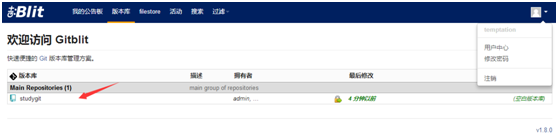
-------------------------------------------------------------------------------------------------------------------------------------------
3、Git客户端搭建
3.1、下载Git客户端最新版本,Git客户端官网:https://git-scm.com/downloads,下载完毕后打开,一路回车默认安装即可
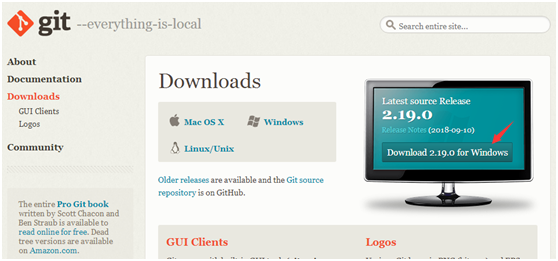
3.2、Git本机配置,找到安装好的Git客户端,点击Git Bash
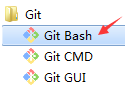
命令语句解释:
cd ~/.ssh:查看是否存在.ssh目录
mkdir ~/.ssh:如果不存在,则创建一个.ssh目录
git config --global user.name "账号":设置git全局账号
git config --global user.email "邮箱":设置git全局邮箱
ssh-keygen -t rsa -C "邮箱":生成SSH Key
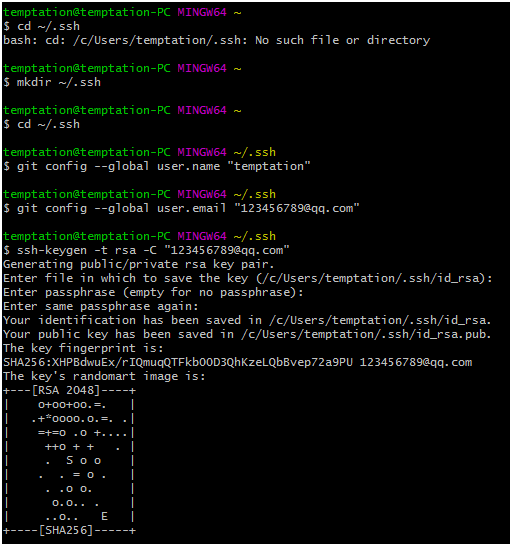
3.3、在操作系统的用户目录下C:\Users\temptation\.ssh下,找到id_rsa.pub,将其中的内容复制出来
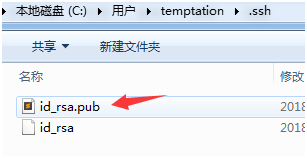
3.4、用创建的Git账号temptation登录Git服务器
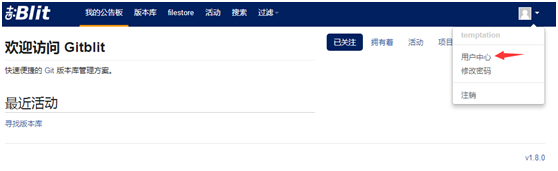
3.5、将id_rsa.pub的内容贴到SSH Keys中,点击"添加"即可

-------------------------------------------------------------------------------------------------------------------------------------------
4、Git客户端使用
4.1、在想要创建项目的路径创建项目目录,比如:在D:\workspace下新建目录studygit
4.2、在目录studygit下,右键找到"Git Bash Here",将下图红色箭头标记部分复制贴入
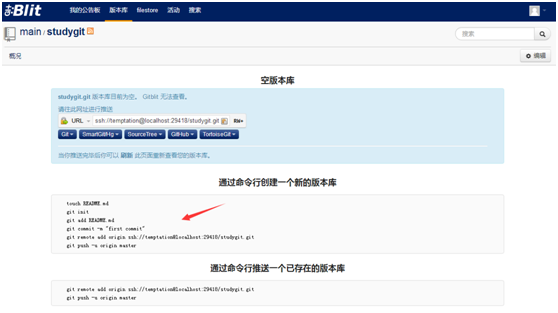
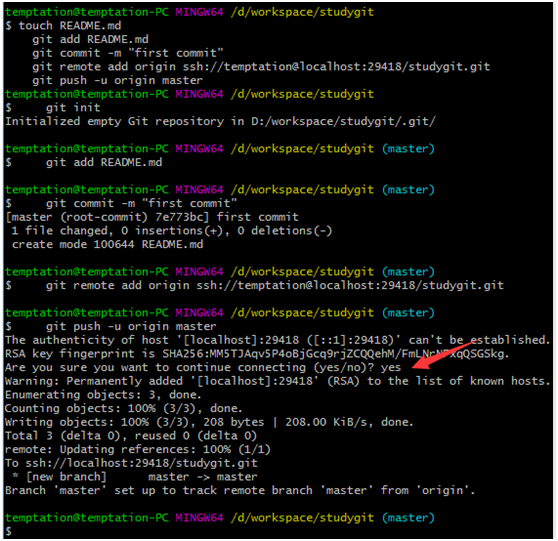
4.3、再次刷新服务端,可以看到版本的提交

-------------------------------------------------------------------------------------------------------------------------------------------
5、IDEA整合Git使用(整合使用Maven管理的Springboot项目为例)
5.1、IDEA的Settings中设置Git的SSH executable为Native
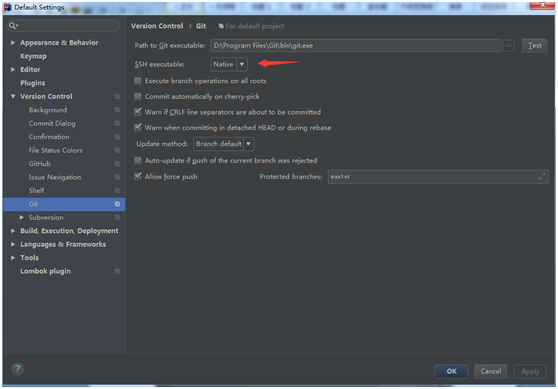
5.2、打开上面创建的Git项目
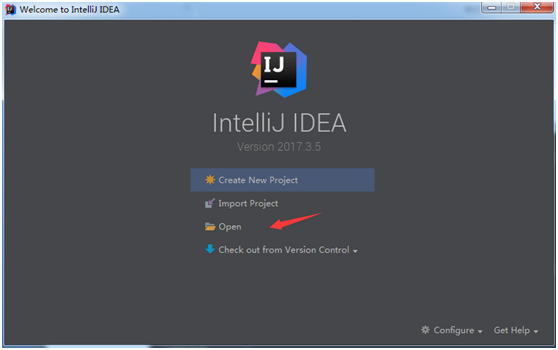
5.3、在项目上右键,点击"Add Framework Support...",选中Maven
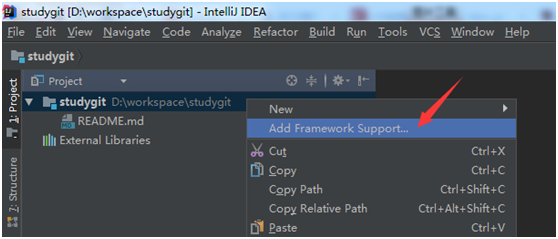
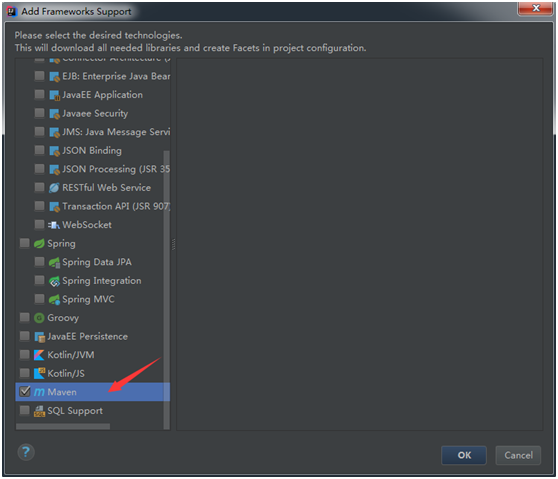
5.4、IDEA的Settings中设置Maven为自己配置的Maven(Maven设置可以参看:https://www.cnblogs.com/iflytek/p/8526182.html)
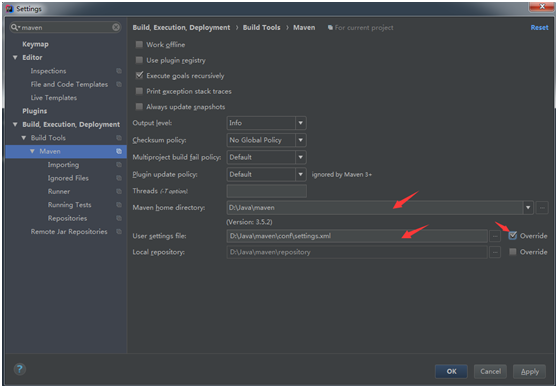
5.5、在pom.xml文件中编写如下内容
1 <?xml version="1.0" encoding="UTF-8"?> 2 <project xmlns="http://maven.apache.org/POM/4.0.0" 3 xmlns:xsi="http://www.w3.org/2001/XMLSchema-instance" 4 xsi:schemaLocation="http://maven.apache.org/POM/4.0.0 http://maven.apache.org/xsd/maven-4.0.0.xsd"> 5 <modelVersion>4.0.0</modelVersion> 6 7 <groupId>cn.temptation</groupId> 8 <artifactId>studygit</artifactId> 9 <version>1.0-SNAPSHOT</version>10 11 <!-- 使用spring boot的默认设置 -->12 <parent>13 <groupId>org.springframework.boot</groupId>14 <artifactId>spring-boot-starter-parent</artifactId>15 <version>2.0.4.RELEASE</version>16 </parent>17 18 <dependencies>19 <!-- web -->20 <dependency>21 <groupId>org.springframework.boot</groupId>22 <artifactId>spring-boot-starter-web</artifactId>23 </dependency>24 <!-- thymeleaf -->25 <dependency>26 <groupId>org.springframework.boot</groupId>27 <artifactId>spring-boot-starter-thymeleaf</artifactId>28 </dependency>29 </dependencies>30 </project>
5.6、在项目上使用快捷键F4,查看Problem并解决

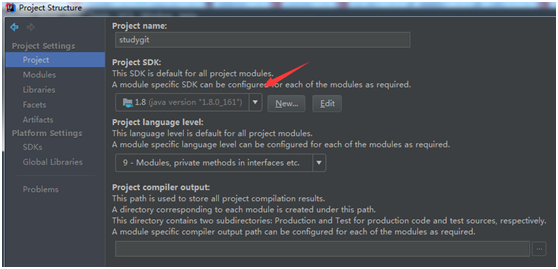
5.7、编写Springboot项目内容(可以参看:https://www.cnblogs.com/iflytek/p/8526182.html)
1 package cn.temptation; 2 3 import org.springframework.boot.SpringApplication; 4 import org.springframework.boot.autoconfigure.SpringBootApplication; 5 6 @SpringBootApplication 7 public class Application { 8 public static void main(String[] args) { 9 // SpringBoot项目启动10 SpringApplication.run(Application.class, args);11 }12 }5.8、提交代码至Git服务器
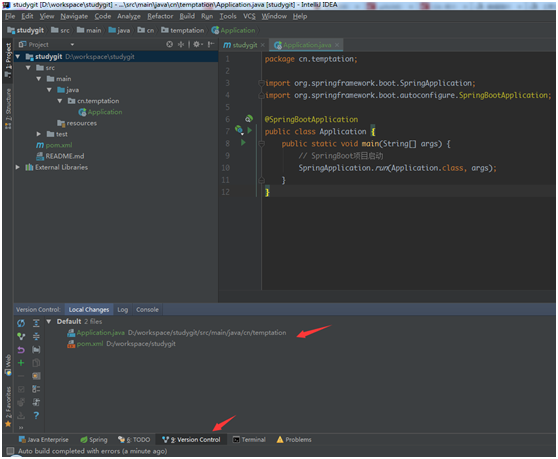
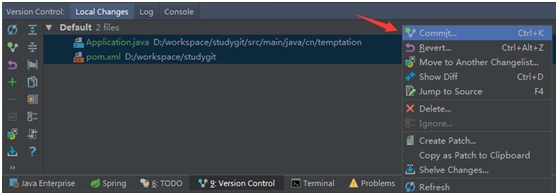
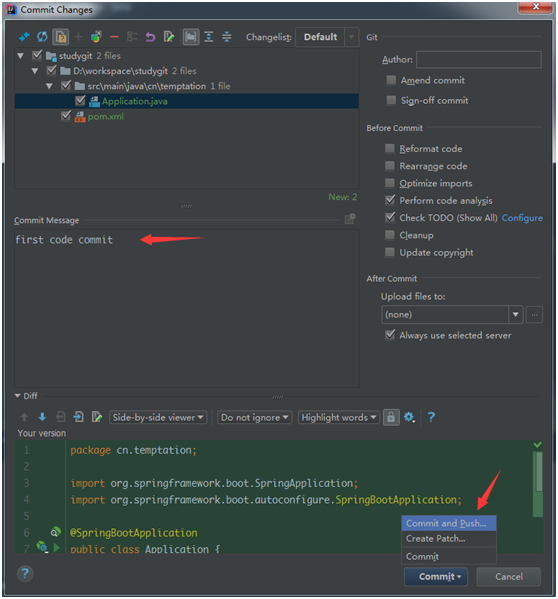
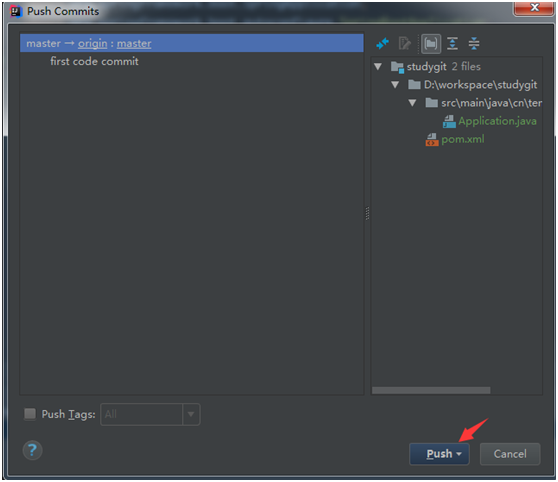
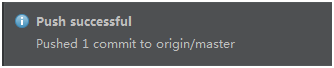

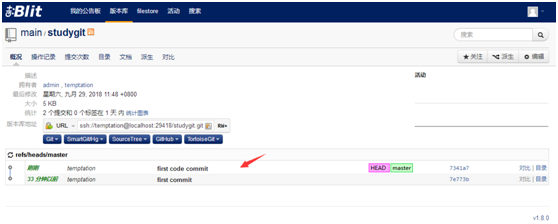
-------------------------------------------------------------------------------------------------------------------------------------------
6、IDEA中直接使用已经创建好的Git项目
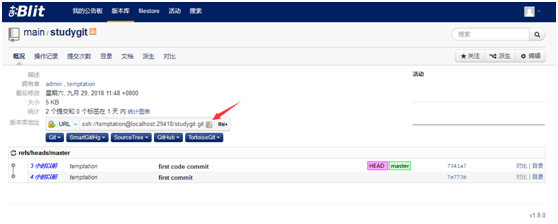
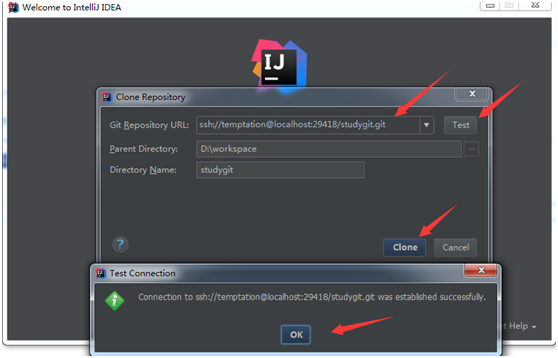
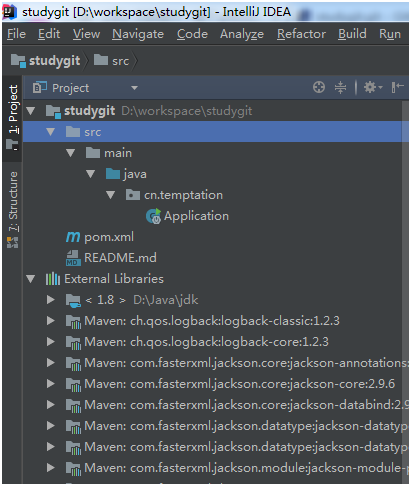


 支付宝微信扫一扫,打赏作者吧~
支付宝微信扫一扫,打赏作者吧~