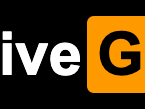网上很多将 linux 重装为 windows 的脚本很多,但很少有将 windows 重装为 linux 的。萌咖的 dd 脚本也因为服务器停用资源无法获取,进而无法使用。
如果你拥有这几个配置文件,还是可以使用萌咖的脚本的
g2ldr - 无法获取g2ldr.mbr - 无法获取grub.cfg - 无法获取vmlinuzinitrd.img
否则就会提示 Check g2ldr SHA1 FAIL
还有一种方法就是通过 powershell 或 cmd 来安装 cygwin 环境来实现 dd,这个方法我安装过程中不仅频繁被杀软拦截,其次很多资源也是无法下载。最终放弃。
EasyBCD+mfslinux
最终我将采用另外一种便捷的方式重装 dd,通过 EasyBCD 引导 mfslinux,然后在这个临时的 linux 镜像中,通过 dd 命令将硬盘写为官方版本的 debian
下载安装
安装 EasyBCD 并添加 mfslinux 启动菜单并设置为默认选项


直接重启系统,就会默认进入 mfslinux 系统

通过 ssh 连接
此时如果你是 dhcp 默认获取的 IP,就可以直接通过 ssh 连接。
username: root
password: mfsroot
开始 dd Debian
可选安装
opkg update && opkg install pv
dd 无进度
wget -O- "https://cloud.debian.org/images/cloud/bullseye/latest/debian-11-nocloud-amd64.raw" | dd of=/dev/vda
dd 带进度
wget -O- "https://cloud.debian.org/images/cloud/bullseye/latest/debian-11-nocloud-amd64.raw" | pv | dd of=/dev/vda
修复分区表
当你尝试挂载 dd 之后的系统时,可能会报错;使用 fdisk 查看分区,发现磁盘大小不一致,直接保存最新配置就好。
root@mfslinux:~# fdisk -lGPT PMBR size mismatch (4194303 != 125829119) will be corrected by write. The backup GPT table is not on the end of the device. Disk /dev/vda: 60 GiB, 64424509440 bytes, 125829120 sectors Units: sectors of 1 * 512 = 512 bytes Sector size (logical/physical): 512 bytes / 512 bytes I/O size (minimum/optimal): 512 bytes / 512 bytes Disklabel type: gpt Disk identifier: ECC0605C-D5AA-C740-A12B-EF3D2DB274F1 Device Start End Sectors Size Type /dev/vda1 262144 4192255 3930112 1.9G Linux root (x86-64)/dev/vda14 2048 8191 6144 3M BIOS boot /dev/vda15 8192 262143 253952 124M EFI System Partition table entries are not in disk order.
使用 fdisk /dev/sda 输入 w 就好了
root@mfslinux:~# fdisk /dev/vdaWelcome to fdisk (util-linux 2.36.1). Changes will remain in memory only, until you decide to write them. Be careful before using the write command. GPT PMBR size mismatch (4194303 != 125829119) will be corrected by write. The backup GPT table is not on the end of the device. This problem will be corrected by write. Command (m for help): w The partition table has been altered. Calling ioctl() to re-read partition table. Syncing disks.
尝试挂载分区
root@mfslinux:~# mkdir /mnt/vda1 root@mfslinux:~# mount /dev/vda1 /mnt/vda1 NTFS signature is missing. Failed to mount '/dev/vda1': Invalid argument The device '/dev/vda1' doesn't seem to have a valid NTFS. Maybe the wrong device is used? Or the whole disk instead of a partition (e.g. /dev/sda, not /dev/sda1)? Or the other way around?
报错了不要紧,可以先检查下有没有挂载成功,一般会挂载成功,但会存在一个警告。
通过 ls /mnt/vda1 检查有没有系统文件。
root@mfslinux:~# ls /mnt/vda1bin dev home lib64 media opt root sbin sys usr boot etc lib lost+found mnt proc run srv tmp var
一般是文件系统格式没有检查正确,可以卸载重新挂载
umount /mnt/vda1mount -t ext4 /dev/vda1 /mnt/vda1
配置远程 ssh
此时没有问题了,但按照教程来说应该配置 ssh 配置以及设置 root,但是会发现系统目录下根本没有 ssh 目录,很多基础命令也都不存在。
挂载出来的系统看不到 ssh 目录和配置
root@mfslinux:~# ls /mnt/vda1/etc/ss*certs openssl.cnf private
可能是因为系统比较原生精简什么都没有。此时可以直接重启系统。开机直接使用 root 登录,没有密码。前提是你有 vnc 控制面板,否则会登录不进去系统。
reboot
开机后检查网络有没有问题,配置下基础的环境依赖包。
apt updateapt install -y vim openssh-server fdisk
通过 vi 编辑 sshd 配置文件,主要修改内容:
Port 22 ListenAddress 0.0.0.0 PermitRootLogin yes PasswordAuthentication yes
其他内容保持不变。
修改 root 密码
passwd
重启 sshd 服务,即可远程 ssh 登录了。
service sshd restart
参考链接
https://hostloc.com/thread-1013266-1-1.html
https://ayw.ink/2565.html
本文链接:https://kinber.cn/post/4020.html 转载需授权!
推荐本站淘宝优惠价购买喜欢的宝贝:

 支付宝微信扫一扫,打赏作者吧~
支付宝微信扫一扫,打赏作者吧~