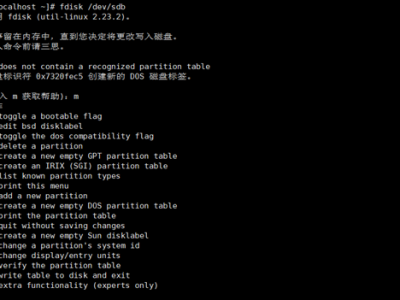1、背景
通常会有这样的场景,开发人员在Windows编写代码,然后放在linux环境编译,我们通过mount命令就可以实现将代码直接挂到linux环境上去,使Windows上的共享文件夹就像linux环境中的一个文件夹。
2、在Windows上共享文件夹
1. 选择要共享的文件夹 --> 右键-->属性->共享选项->共享: 选择Everyone,这样任何用户都可以访问。
2. 共享完成后,可以通过其他可访问你主机的机器测试,地址格式:\\xxx.xxx.xxx.xxx\share, \\你的ip\\你共享的文件夹名
注意:默认情况下Windows共享文件夹只有为计算机设置了密码才能共享。解决这个问题可以有两种方式:
1.老老实实的设置密码就好了
2.在网络和共享中心,关闭共享文件夹密码保护即可
3、在linux上挂载共享文件夹
1. 首先创建你要映射的目录,比如我创建的是目录是: /root/share/
2. 用mount命令挂载:
1 | mount -t cifs -o username=share,password=share,rw,file_mode=0777,dir_mode=0777,uid=0,gid=0 //192.168.1.120/share /root/share |
其中:
1) //1962.168.1.120/share 为windows的主机ip/共享文件名
2)/root/share 为linux上映射的文件夹
3)username=share,password=share表示windows上的用户名和密码,
4)rw, file_mode, dir_mode 为linux上的文件夹和文件的权限
5)setuid=0, setgid=0 linux用户id和组id,这个一定要设置,如果不设置,就算第4步增加了权限,linux上还是不能修改文件的。 uid=0和gid=0,表示root用户
4、查看挂载
使用 # mount 也可进行查看
5、卸载挂载
使用umount命令: umount root/share
若文件被占用,omount命令会失败提示如下: target is busy. (In some cases useful info about processes that use the device is found by lsof(8) or fuser(1))
1) 先切换到别的目录试一下,如果不可以那可能是别的进程占用了文件
2)使用# fuser命令查看: fuser /root/share 查看被哪个进程占用了,然后kill掉进程在umount就行了

 支付宝微信扫一扫,打赏作者吧~
支付宝微信扫一扫,打赏作者吧~